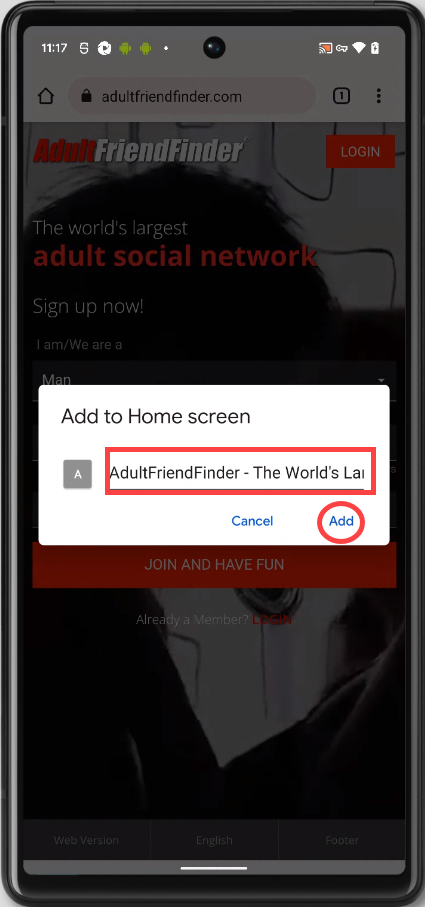Follow the instructions below to add a shortcut to our website on the home screen of your Desktop, iPad, iPhone, or Android devices.
Desktop
- Launch a browser on your desktop PC
- Enter adultfriendfinder.com in the address bar then hit enter on your keyboard to load the page.
- Highlight the URL in the address bar
- Drag and Drop the highlighted URL from the address bar to your desktop

iPad or iPhone
- Launch “Safari” app. Note: This does not work from the “Chrome” app.
- Enter adultfriendfinder.com into the address field then tap “Go.”
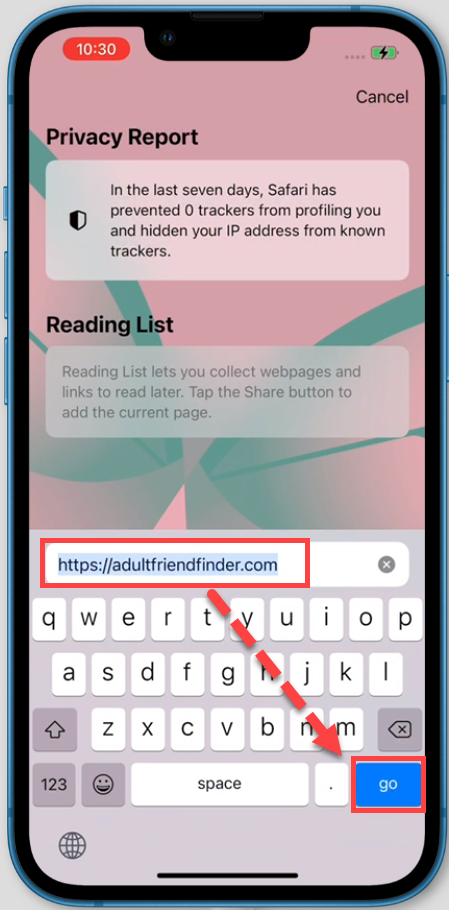
- Tap the icon with an up-pointing arrow in the navigation bar
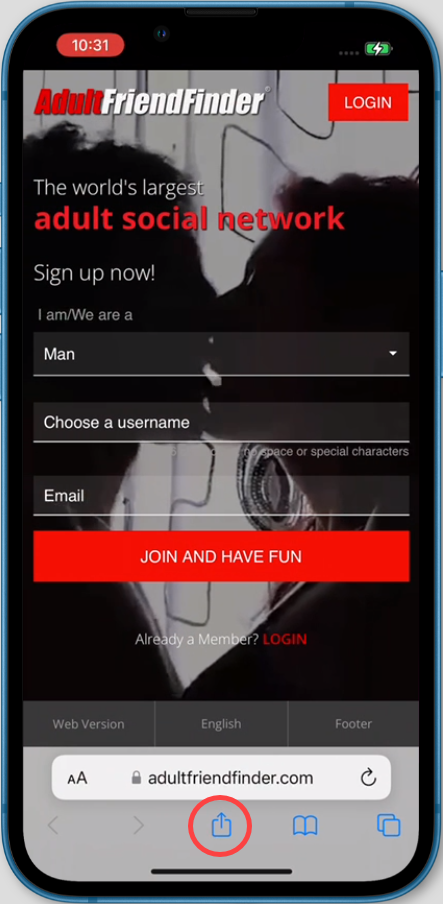
- Tap “Add to Home Screen.”
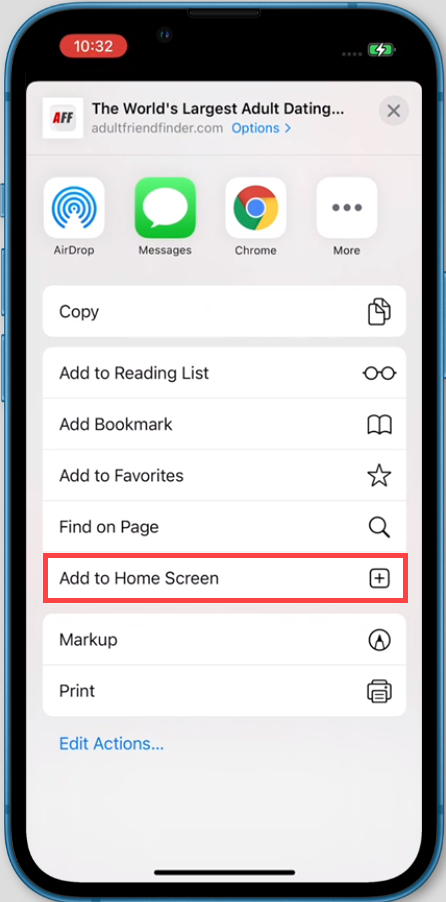
- Enter the name for the shortcut using the on-screen keyboard and tap “Add.” Safari will close automatically and you will be taken to where the icon is located on your home screen.
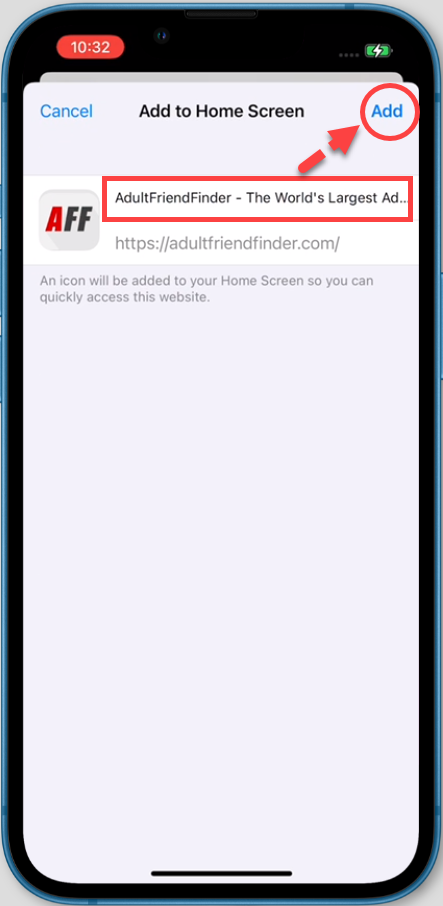
Android
- Launch “Chrome” app.
- Enter adultfriendfinder.com into the address field then tap the “Go” icon
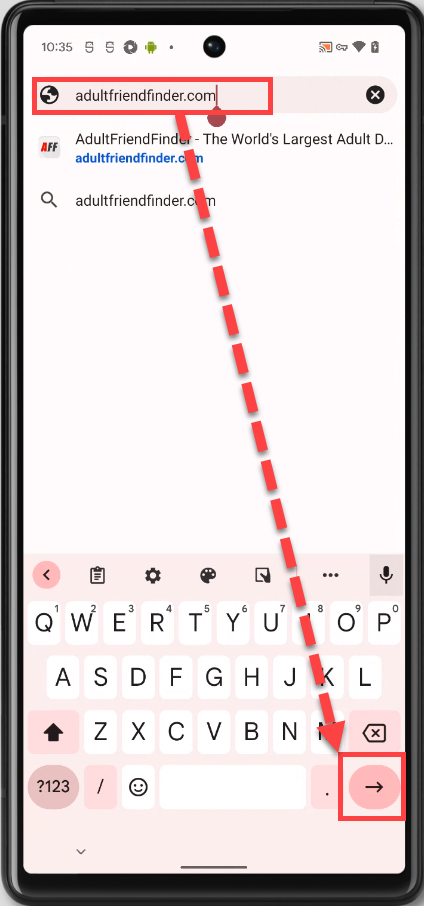
- Tap the menu icon (3 dots in upper right-hand corner) and tap Add to Home Screen.
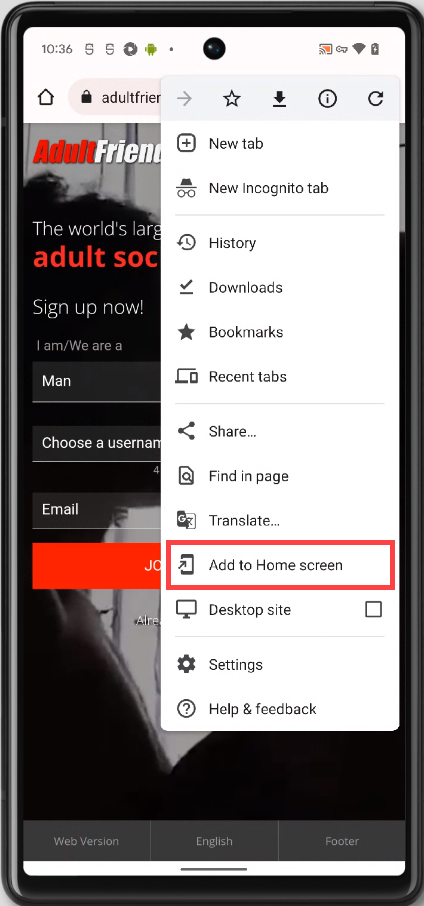
- You’ll be able to enter a name for the shortcut. Click “Add” to add a shortcut to your home screen.