Welcome! We’re here to guide you through the process of customizing your Chat and IM Preferences. By following these steps, you’ll be able to tailor your messaging experience to suit your needs perfectly.
How to Update Your Chat and IM Preferences:
- Access Your Account Settings: To begin, please hover your cursor over “My Stuff” in the navigation bar and select “My Account”. This will take you to your account dashboard.

- Locate Chat and IM Preferences: Within your account dashboard, you’ll find the “Edit Preferences” section. Look for the “Chat and IM Preferences” option and click on it to view your customization choices.
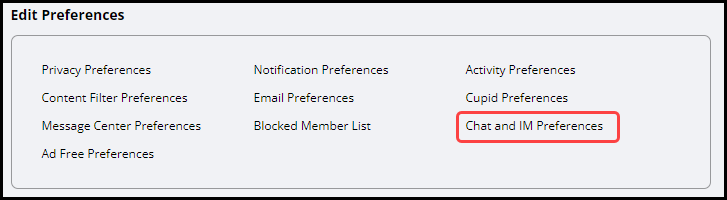
- Customize Your Chat and IM Experience: Now, you have the opportunity to personalize various aspects of your chat settings…
- Set your IM Status: Choose how you’d like your IM status to appear when you log in. This allows you to control your visibility and availability.

-
- Adjust Broadcast Notifications: Customize how you receive notifications about broadcasts. This ensures you stay informed in a way that works best for you.

-
- Manage your chat block list: Take control of your chat environment with easy-to-use blocking features…
- How to block: Quickly add users to your block list if needed by typing in usernames and click the “Update” button.
- Manage your chat block list: Take control of your chat environment with easy-to-use blocking features…
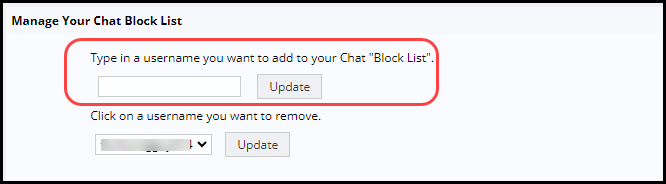
-
-
- How to unblock: Easily remove users from your block list when you’re ready by selecting the username from the drop down menu and click on the “Update” button.
-
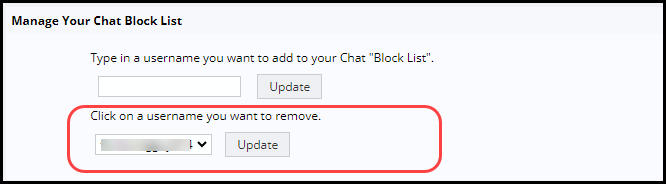
We encourage you to explore these preferences and find the settings that enhance your chat experience. Should you need any assistance, please don’t hesitate to reach out to our support team.
Happy chatting, and enjoy your personalized messaging experience!