Updating your password regularly is an important step in keeping your account secure. We recommend creating a strong password using a mix of uppercase and lowercase letters, numbers, and symbols. Remember that passwords are case-sensitive.
Why Change Your Password?
Regular password updates help protect your account from unauthorized access and keep your personal information safe.
How to Change Your Password:
Follow the steps below to update your password quickly and securely:
- Navigate to Password Settings: Hover over “My Stuff” in the navigation bar and click “My Account”.
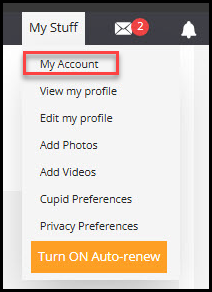
- Select “Change Password” under Manage My Account.
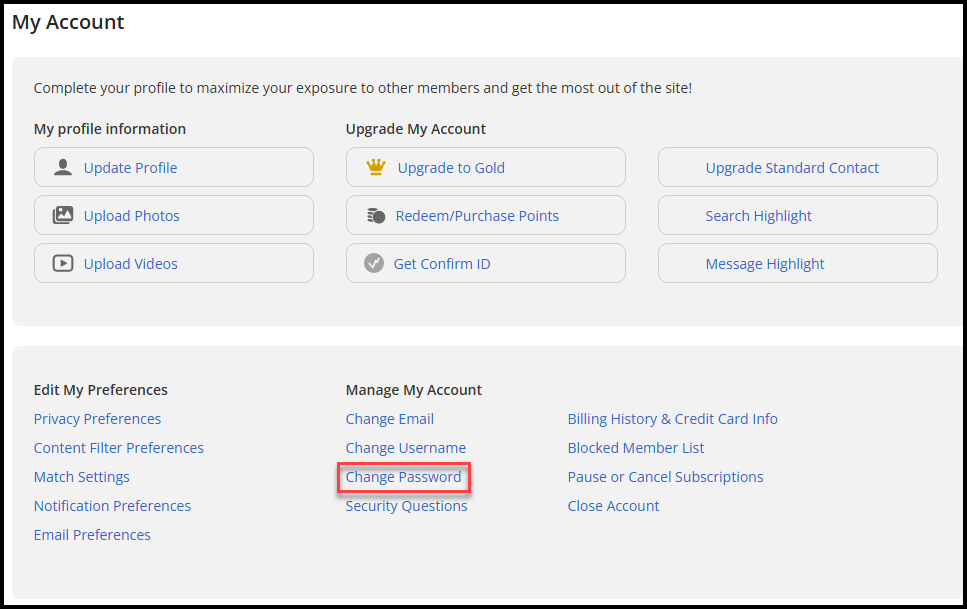
- Enter Current Password: Type your existing password next to “My original password is”
- Create Your New Password: Enter your new password next to “My new password is”
Note: Watch the password strength indicator. Green means strong and secure. Red suggests you might want to make it stronger.
- Confirm New Password: Re-enter your new password next to “Re-enter new password”
- Save Your Changes: Click the “Update” button. Look for the “Your account has been updated!” message – you’ve done it!
It’s great to see you’re taking steps to improve your account security. If you need assistance at any point, our support team is here to help.