You can set multiple locations for your profile, including “My Profile Location”, “Travel Location”, “Hometown Location”, and “Cupid Location”. This allows other members to find your account within their specified search area.
To start, Navigate to “Profile Location”:
- Hover over “My Stuff” in the navigation bar and click “Cupid Preferences”
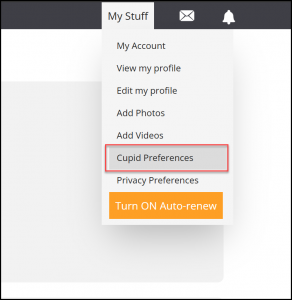
- On the “Match Settings” page, go to the “Location” section under “Basic Preferences”, and click the “Update” button next to your current profile location.
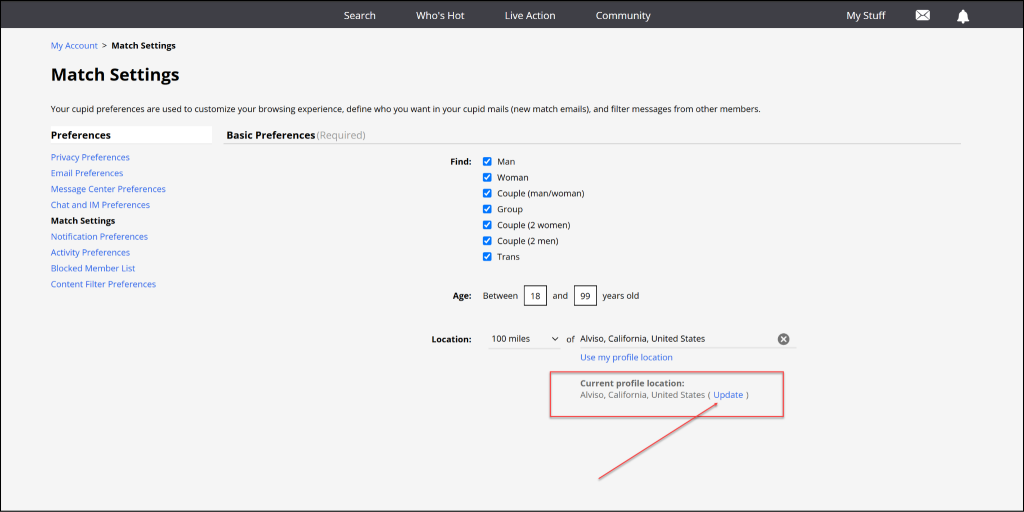
Profile Location – This location is used by other members to locate you in their search results.
- Click “Update” under the “Profile Location” section.
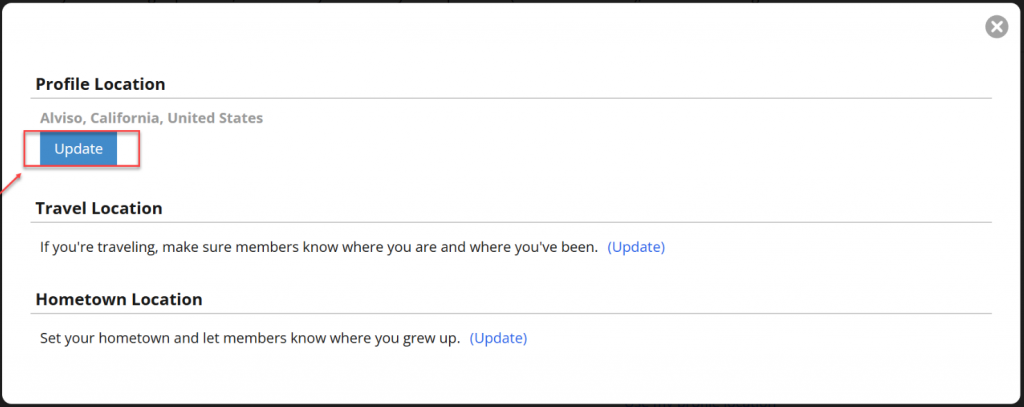
- Choose your country, state/territory, city, and postal code. Click “Submit” to save changes.

Note: If your profile location is the same as your cupid location, check the check box for “Also update cupid location” prior to submitting.
Cupid Location – Set this to find members in a location different from your profile location.
- Enter your preferred Cupid location and specify the distance range (in miles) from that location.
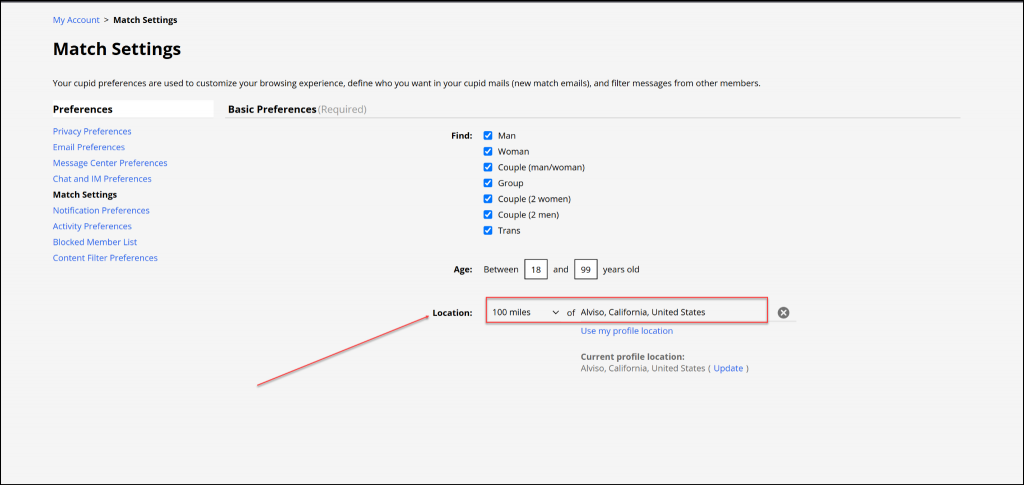
- Scroll down and click the “Update” button to save your Cupid location settings.
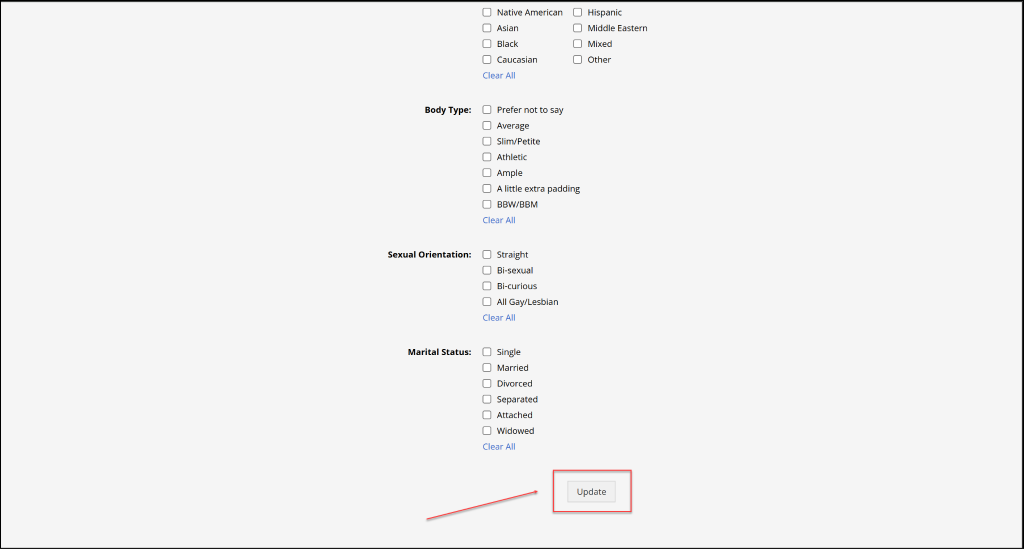
Travel Location– Inform members about your current travel destination or recent trips.
- On the “Match Settings” page, go to the “Location” section under “Basic Preferences”, and click the “Update” button next to your current profile location.
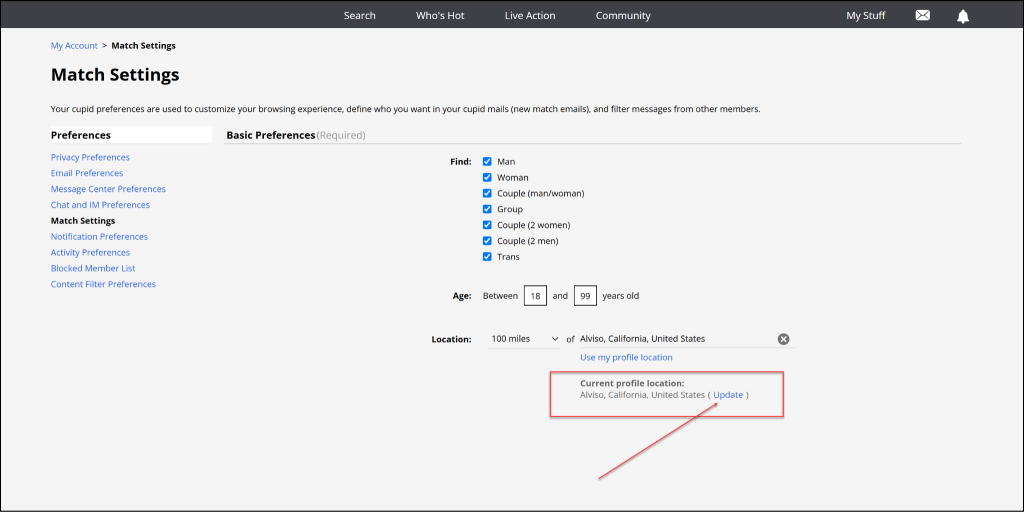
- Click the “Update” button under the “Travel Location” section.
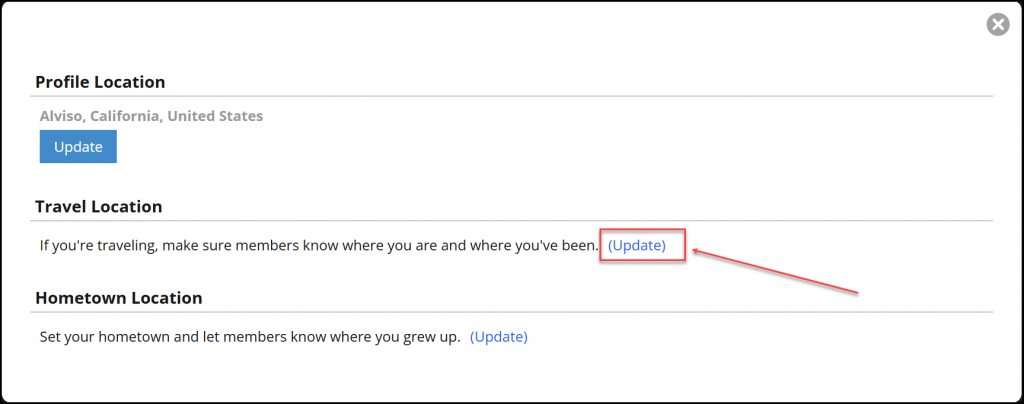
- In the Step 1 page, you will need to choose the country you travel to in the dropdown menu and click the “Submit” button.
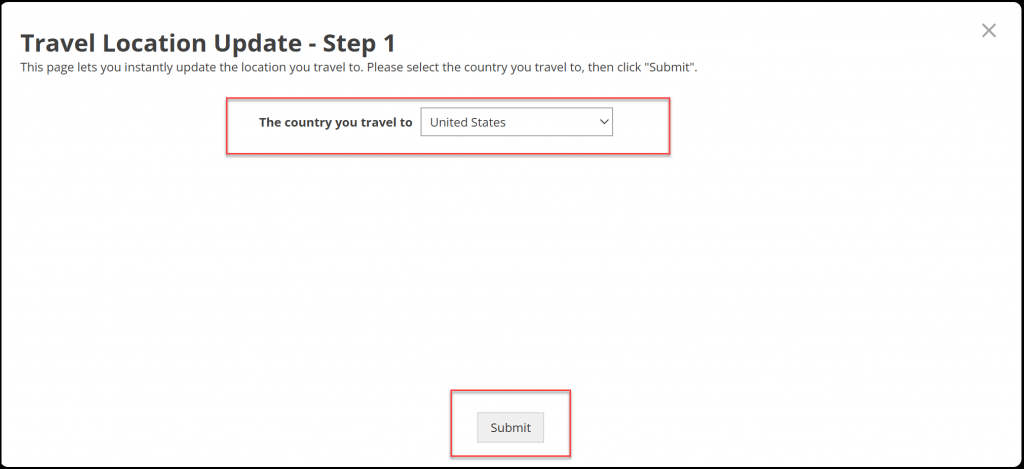
- In the Step 2 page, you will need to enter the City, then the Travel state/prefecture/region from the dropdown menu along with the postal code and click “Submit”.

Hometown Location – Share information about where you grew up.
- On the “Match Settings” page, go to the “Location” section under “Basic Preferences”, and click the “Update” button next to your current profile location.

- On the Profile Location page, click “Update”, under the Hometown Location section.
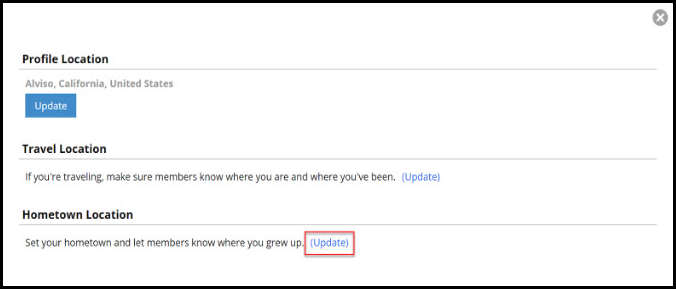
- In the Step 1 page, you will need to choose the country you grew up to in the dropdown menu and click “Submit”.
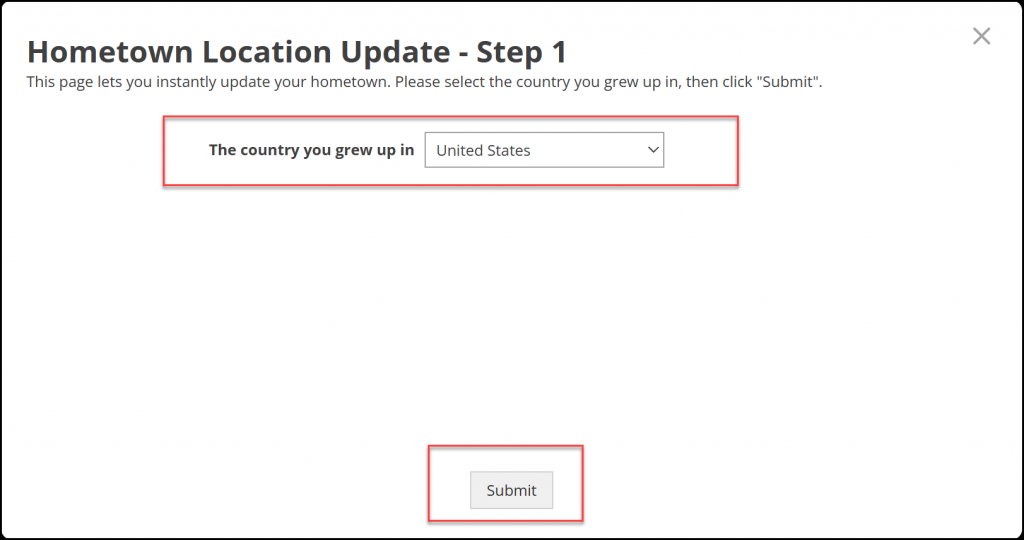
- In the Step 2 page, you will need to enter the Hometown City, then the Hometown state/prefecture/region from the dropdown menu along with the Hometown postal code and click “Submit”.
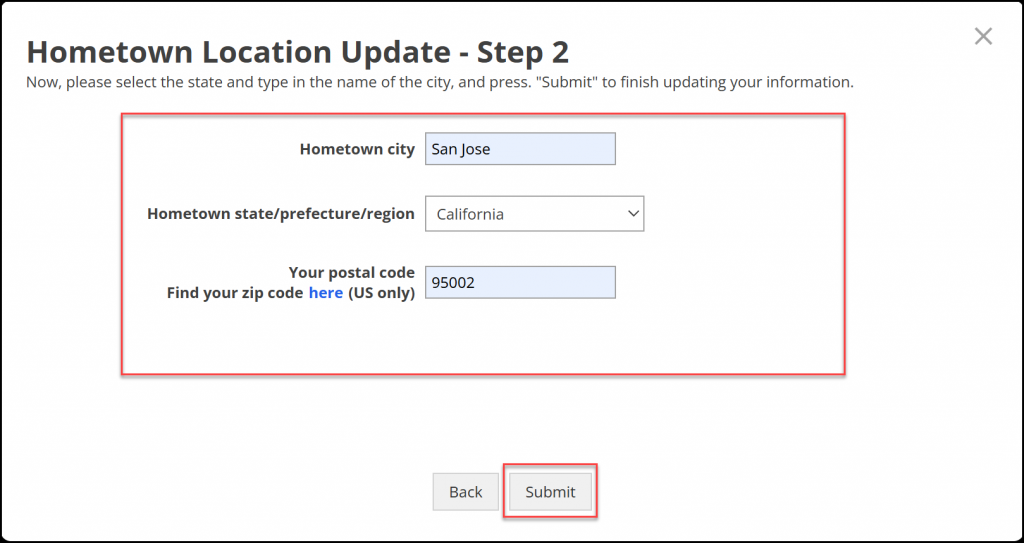
Remove Travel and Hometown Location
To remove Travel or Hometown Location click “Remove from profile” under the respective location section.
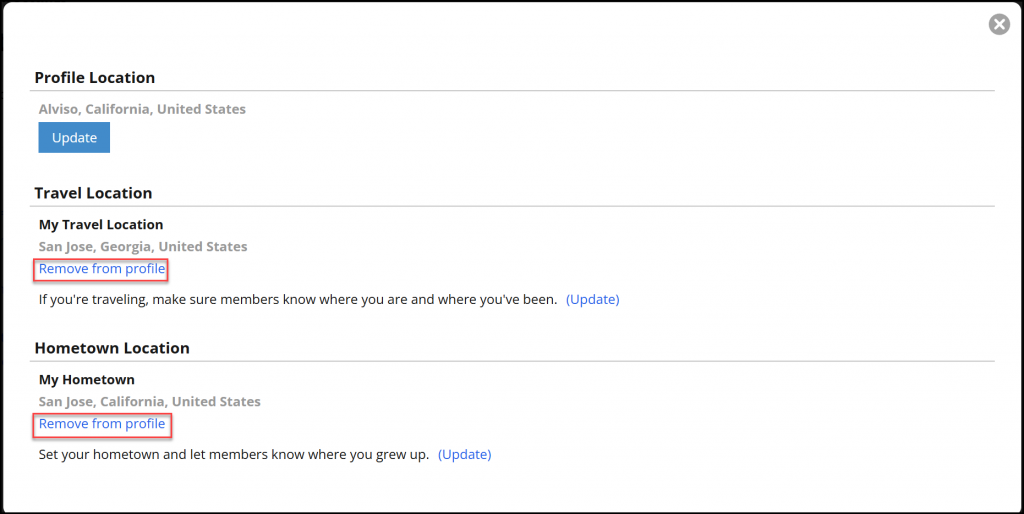
We encourage you to provide accurate location information to enhance your profile and improve your chances of making meaningful connections. Remember, you can always update these details as your circumstances change. Enjoy exploring and connecting with others on our platform!