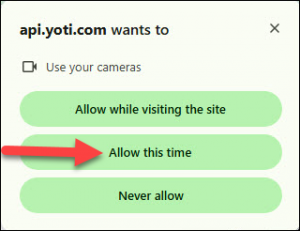To complete the verification process, you will need to provide following information:
✔ A clear scan of your government-issued ID
✔ A quick face scan for identity confirmation
This can be done using a smartphone or a PC with a connected webcam. Make sure you are in a well-lit area and have your ID ready before starting for a smooth verification process!
1. Click the “Government ID verified” link located under your profile photo on the main page to begin the verification process.
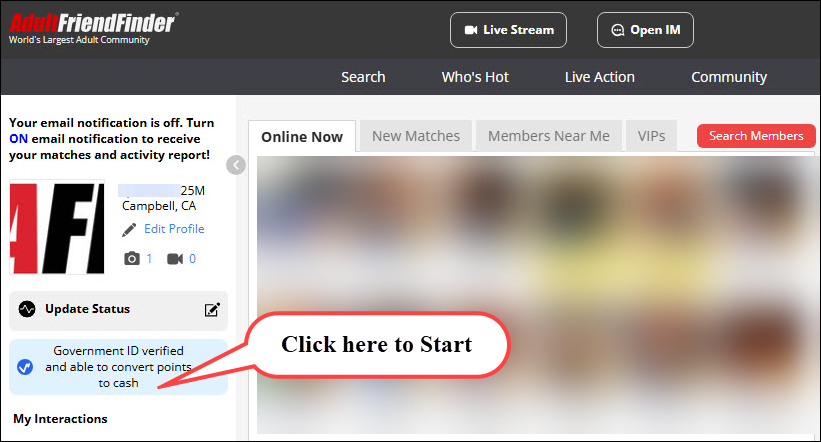
2. Click the “Get Confirm ID” button on the following page and follow the instructions provided on the page.

3. On the next screen, choose your preferred method to complete the verification:
Use smartphone (recommended) – It’s easier to take clearer pictures of your documents, ensuring a quick and smooth verification process.
Use computer – If you don’t have a smartphone available, you can proceed with a PC that has a connected webcam.
Follow the on-screen instructions to scan your government-issued ID and complete the face scan.
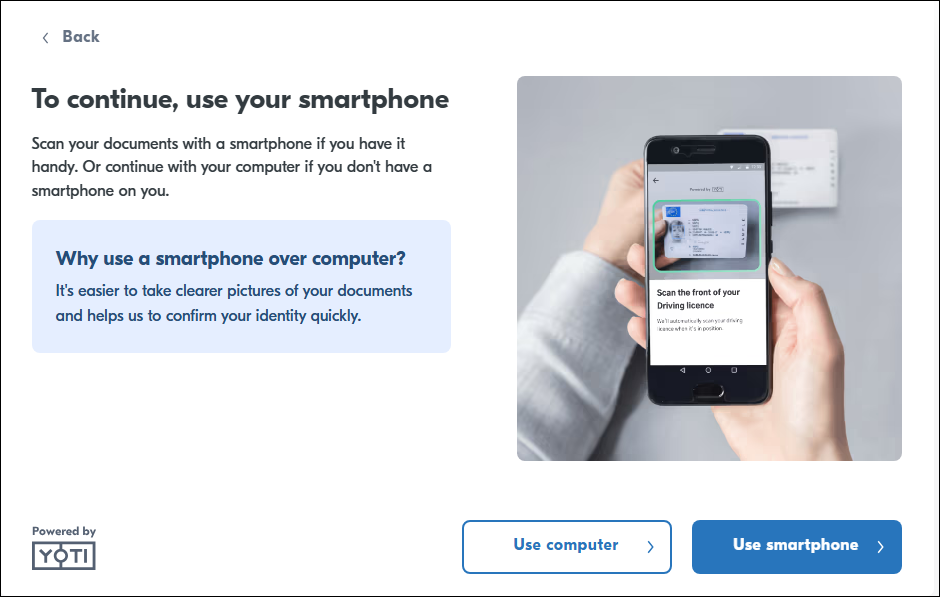
Smartphone Method:
If you select the smartphone method, scan the provided QR code using your phone’s camera. Follow the link to access the verification site, then follow the on-screen instructions to scan your government-issued ID and complete the face scan.
Note: Please don’t close or refresh the browser tab on your PC after you scan the QR code as we’ll ask you to use your computer to complete the next step.
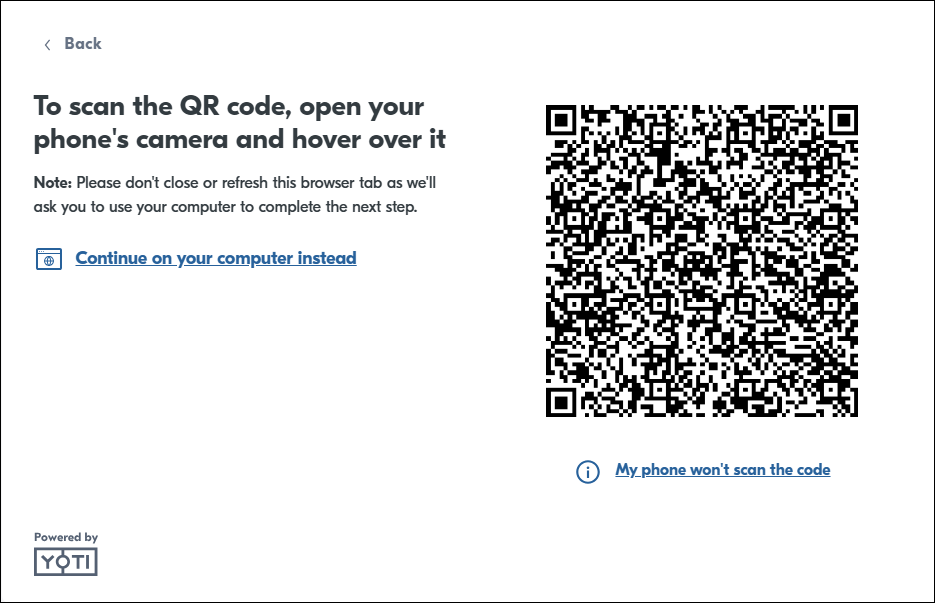
Computer Method (Continue on your computer instead):
If you choose this method, please ensure your webcam is connected and turned on. Follow the on-screen instructions to scan your government-issued ID and complete the face scan.
Before starting the capture process, you will be prompted to grant access to your webcam. Please make sure to allow this access in order to proceed with the verification process.