The Message center is used by members to send messages to each other like an email.
Gold members have unlimited access to receive, read and send messages. They can also purchase “Standard Contact” feature which allows standard accounts to initiate messages with them.
To access the message center, click on the Message Center icon (Envelope) in the navigation bar to open your Message Center.
![]()
Viewing your Messages
Messages are sorted into categories in the left pane to help you keep track of your conversations. Click on one of the categories in the left pane to view your messages:
• Active – Conversations including a message sent to you from someone else.
• Important – Conversations from members that match your Cupid preferences, Friends, in your Hotlist, or VIP members.
• Ambassador – Messages sent from site Ambassadors
• Friends – Messages sent from members in your Friends Network
• Hotlist – Messages from members that you added to your Hotlist
• Flowers / Gifts – Messages from members who sent you gifts
• VIP – Messages from VIP members
• Gold Members – Messages from Gold Members
• Others – Messages from members that are not in the Important category.
• Pending Conversations – Members who have not replied to your message yet.
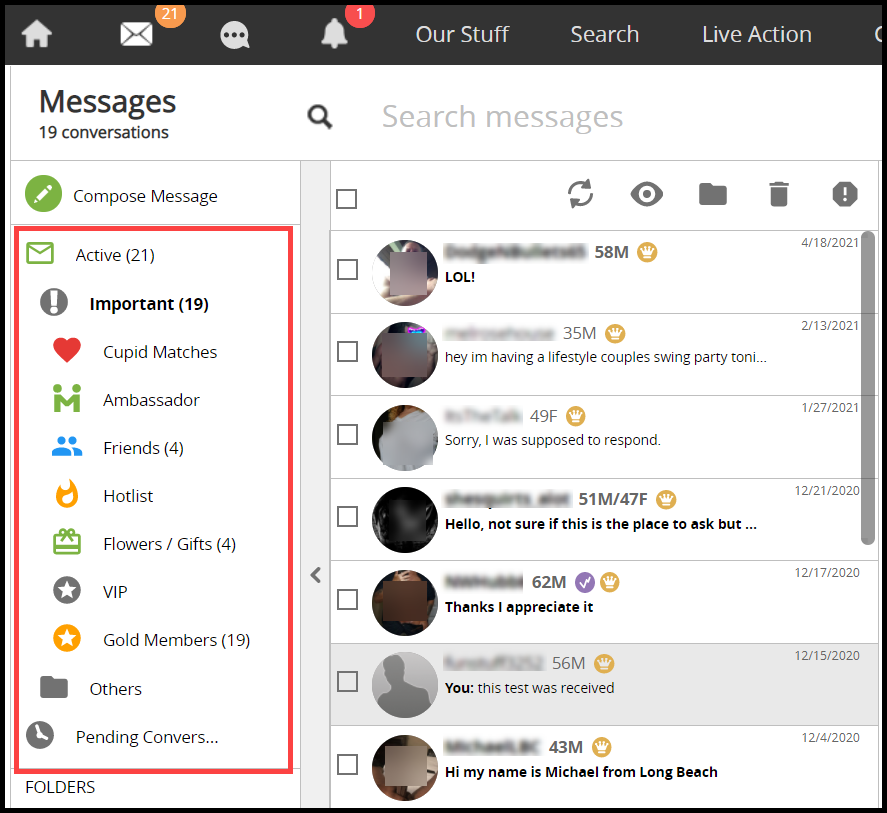
Note: Standard Members can only view messages from Gold Members who have purchased the Standard contacts feature. In order to view all their messages, Standard Members must upgrade to Gold Membership.
Quick View
You can view information about members who send you messages by clicking on “Quick View” in the header of the message or by hovering your mouse over a conversation.
A pop up box opens displaying a profile summary and ways to interact with the member. To view the members profile page click on their username next to “Quick View”
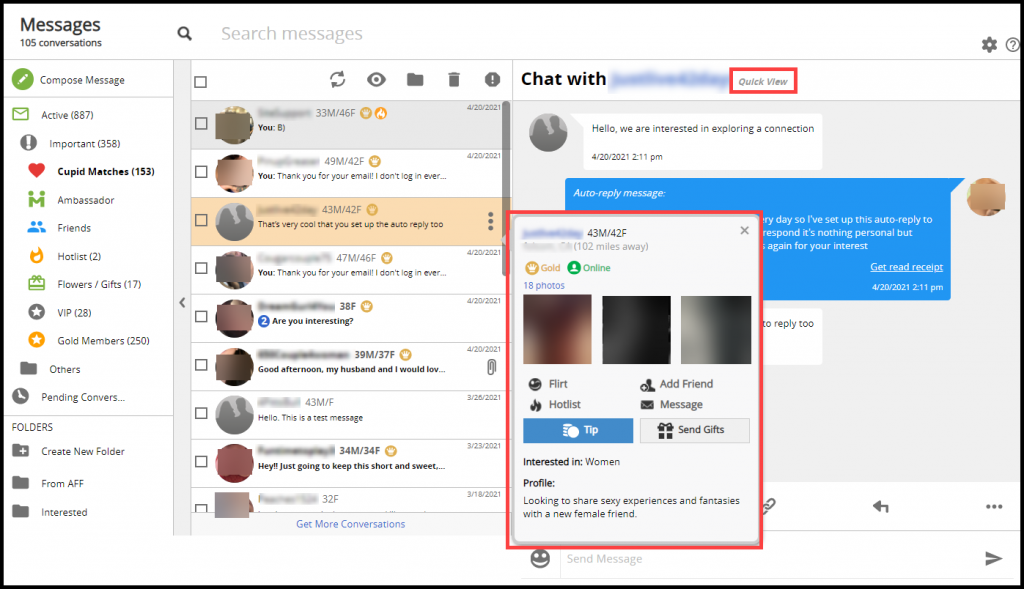
Within the “Quick View” feature, you may do the following:
- Flirt with a member
- Hotlist a member
- Add friend
- Send Gifts
- Send Tips
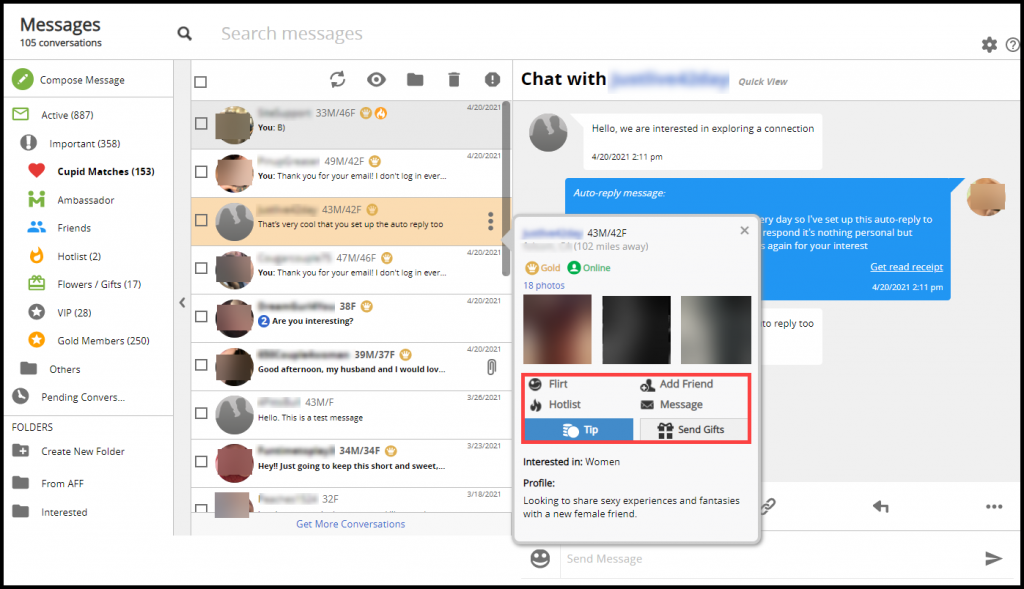
Refresh Message Center
You can manually refresh the message center to display new messages by clicking on the “Refresh” icon in the header (two arrows)
![]()