- What are Friends Only Albums and how do I use them?
- How do I make one of my existing albums visible to Friends Only?
- How do I view other members’ Friends Only Albums?
- How do I prevent a friend from viewing my Friends Only Albums?
What are Friends Only Albums and how do I use them?
Friends Only Albums let you share selected photo albums exclusively with members in your Friends Network.
To create a Friends Only photo album:
1. Go to your “My Account” page and click the “Upload Photos” link.
2. Click the “Create Album” link in the left panel.
3. Enter a title and optional description for your photo album.
4. From the “Make Album available to” menu, select “Friends”.
5. Click “Save”.
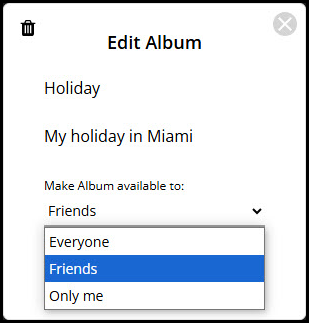
How do I make one of my existing albums visible to Friends Only?
1.Go to the “Upload Photos” page.
2.Your albums are listed on the left side of the page.
3.Find the album you want to update and click the Edit icon.
4.In the edit album popup, select Friends under the “Make Album available to” menu.
5.Click “Save”.
How do I view other members’ Friends Only Albums?
You must be in the other member’s Friends Network to access their Friends Only Albums.
To view your Friends Network, click the Friends link under the My Favorites menu on the left panel.
How do I prevent a friend from viewing my Friends Only Albums?
To remove someone’s access to your Friends Only Albums, you can remove them from your Friends Network.