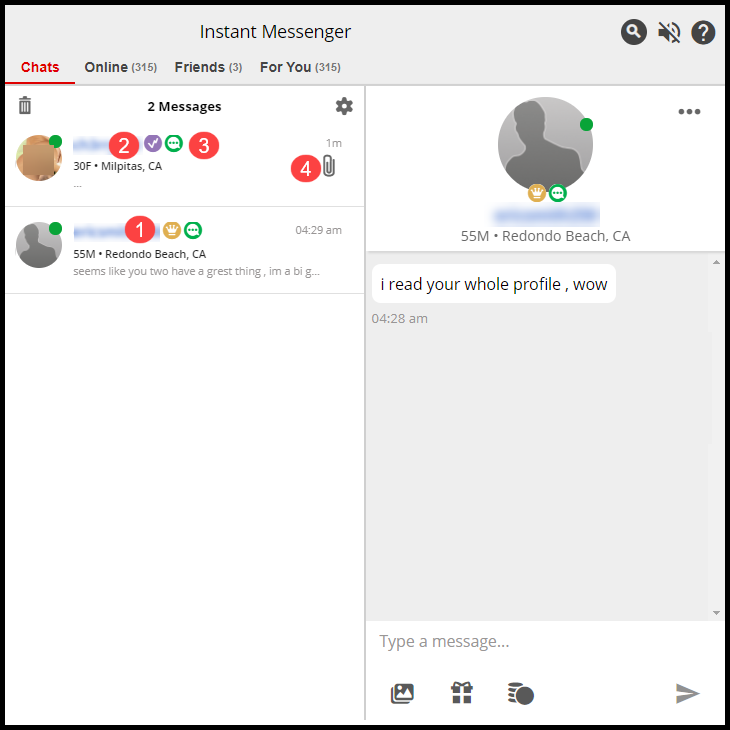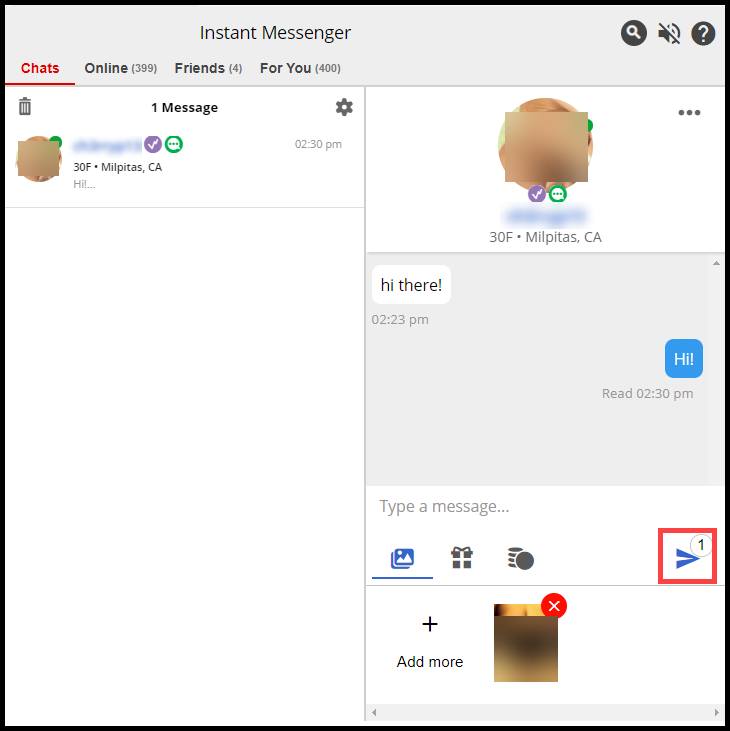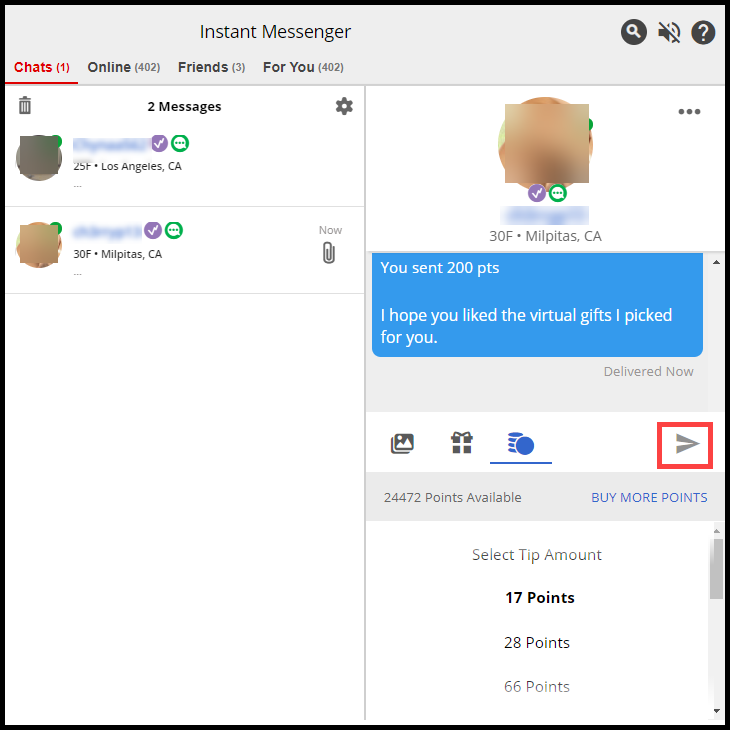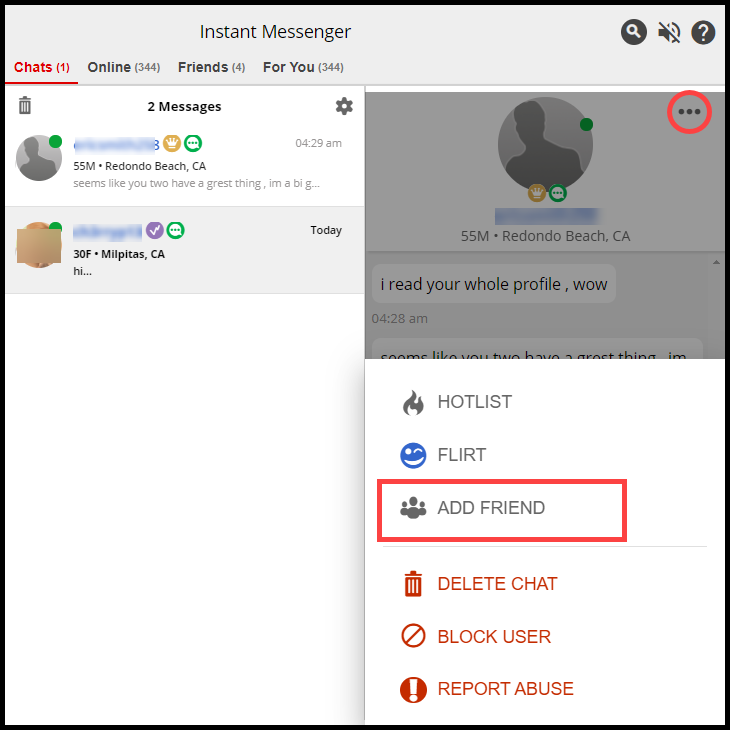- How to Chat
- What Instant Messenger Icons and Badges Mean
- How to Open the Profile Preview Overlay
- How to Send a Photo
- How to Send a Tip
- How to Send a Gift
- How to Send a Flirt
- Add a Member to Your Friends Network
- How to Hotlist a member
- How to View a Member’s Profile Page
- How to Block a Member
- Deleting a Chat Conversation
- Reporting Abuse
How to Chat
- Click on the row of any member to start chatting with them.
- The chat conversation will be displayed under the “Chats” tab.
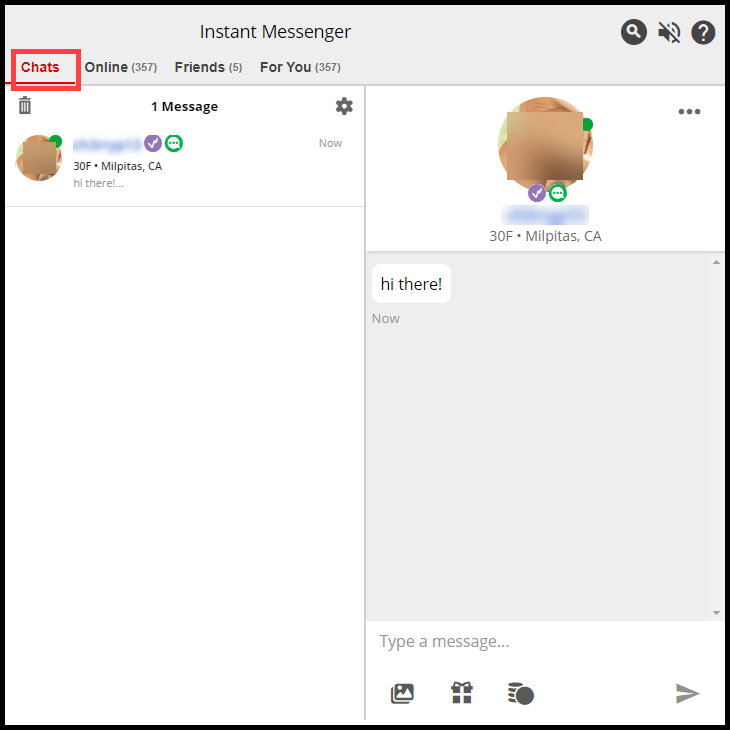
- Type a message in the text box.

- Click the “Send” icon or hit “Enter” on your keyboard.
What Instant Messenger Icons and Badges Mean
- Gold Member – The gold crown icon indicates the person is a Gold Member.
- Real ID – The purple check mark indicates that the member is verified confirmed.
- On IM – The green chat icon indicates the member is logged into Instant Messenger.
- Attachment – The paperclip indicates a gift, tip or photo attachment in the chat conversation.
How to Open the Profile Preview Overlay
There are other ways to interact with Instant Messenger by opening the Profile Preview overlay.
- Click on the information “i” icon in the upper right corner of the profile thumbnail to open the Profile Preview overlay.
List view
![]()
Tile view
![]()
- If you are in an active chat conversation, click on the “profile thumbnail” in the upper right corner to open the Profile Preview overlay.
How to Send a Photo
- Open Instant Messenger and click on the “Chats” tab.
- Click on the member in the left pane to display the chat conversation.
- Click on the “Attach Photo” icon under the message box.
![]()
- A list of approved album images are displayed. Click on the image(s) you want to send. A check mark will be displayed under each image.
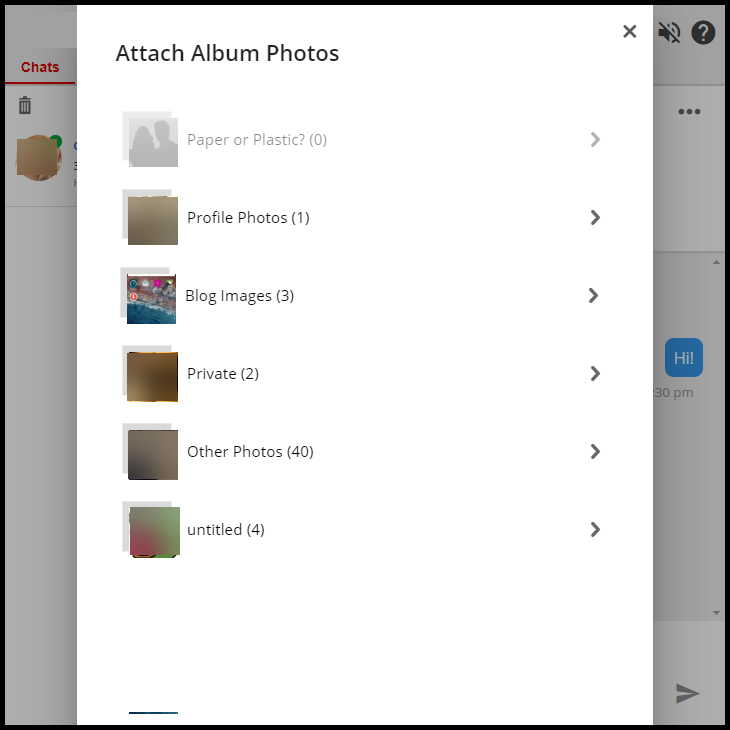
- Click on the image(s) you want to send. A check mark will be displayed under each image.
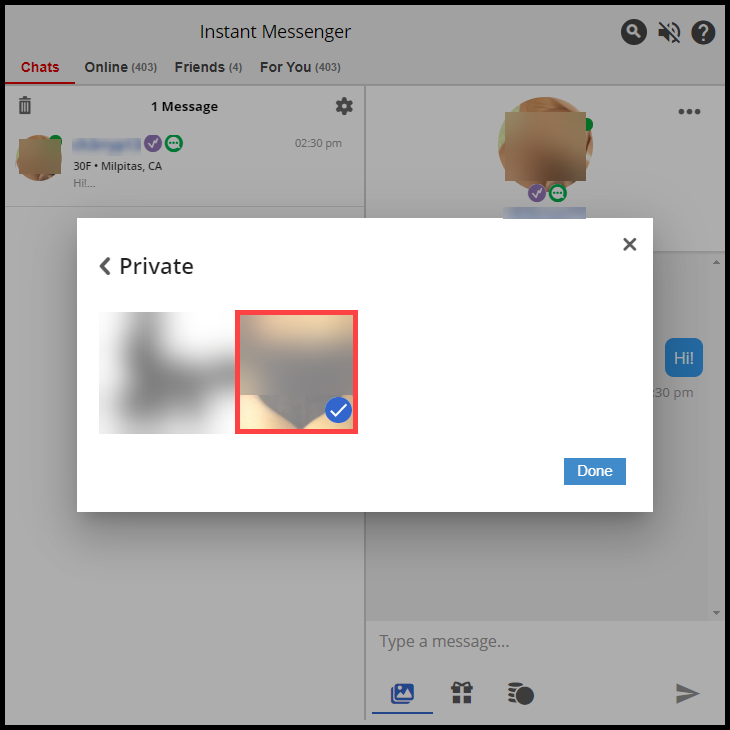
- Click the “Done” button. The photo is attached to the message.
- To add more images click “Add more”. Click the “Send” icon to send the photo(s).
How to send a Tip
- Open Instant Messenger and click on the “Chats” tab.
- Click on the member in the left pane to display the chat conversation.
- Click on the “Tip” icon under the message box.
![]()
- Click on the tip amount you want to send. The tip amount is highlighted in bold font.
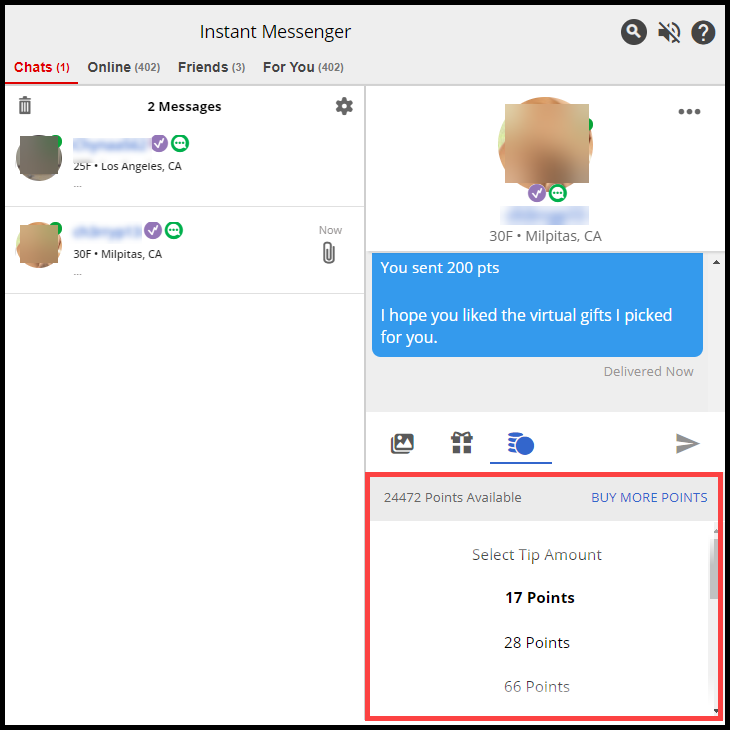
- Click the “Send” icon to send the tip. The tip is displayed in the message conversation.
How to send a Gift
- Open Instant Messenger and click on the “Chats” tab.
- Click on the member in the left pane to display the chat conversation.
- Click on the “Send Gift” icon under the message box.
![]()
- Click on the gift(s) you want to send. A blue border is displayed around the gift(s) to be sent.
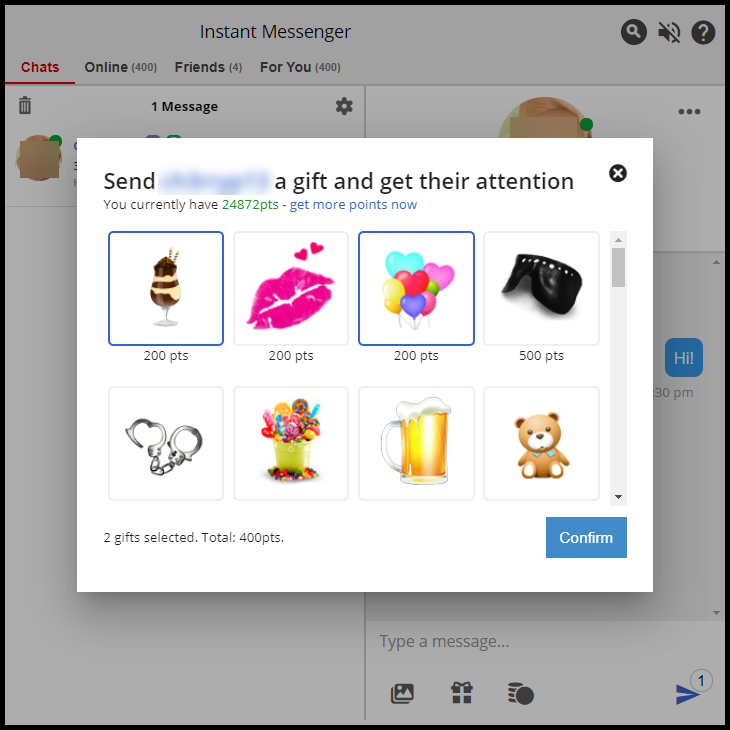
- Click the “Confirm” button.
- Click the “Send” icon to send the gifts. The gift(s) are displayed in the message conversation.
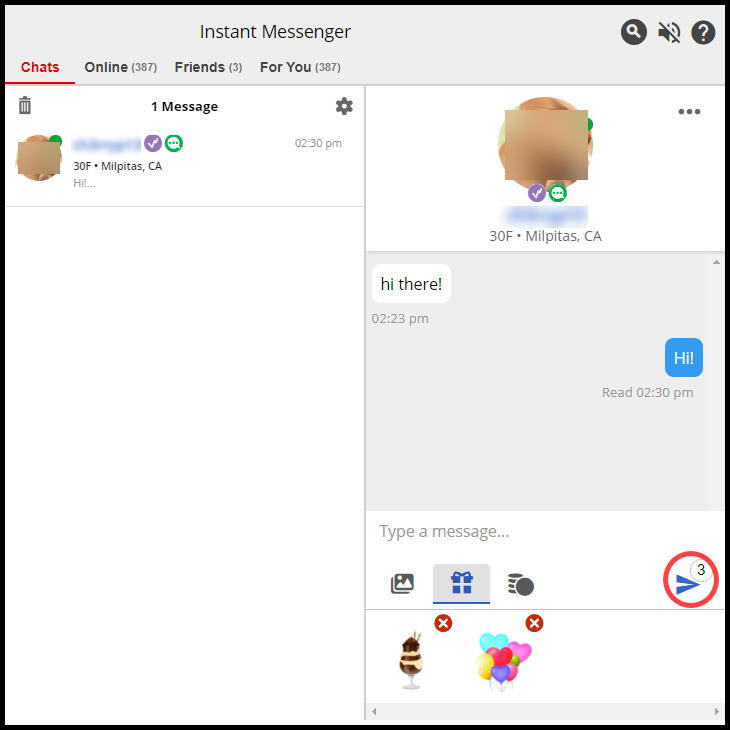
Sending a Flirt
- Click the “Flirt” icon in the Profile Preview overlay to send a flirt.
- A confirmation message is displayed at the bottom of the window.
Profile Overlay:
Add a member to your Friends Network
- Click on “Add Friend” to send the member a request to add the member to your Friends Network.
- A confirmation message is displayed at the bottom of the window.
Profile Overlay:
![]()
- You can also add a friend by clicking on the three dots in the upper right corner of an active chat.
Hotlist a member
Click on “Hotlist” to add a member to your Hotlist. A confirmation message is displayed at the bottom of the window.
Profile Overlay:
![]()
You can also add a member to your Hotlist by clicking on the three dots in the upper right corner of an active chat.
Viewing a Members profile page
Click on “View Full Profile” to view a member’s profile. The member’s profile page will load in another window.
Profile Overlay:

Blocking Members
You can block a member by clicking on the “Block User” icon in the Profile Preview overlay. Click the “Block User” button to block the member from chatting with you on Instant Messenger.
Profile Overlay:
![]()
You can also add a member to your blocked member list by clicking on the three dots in the upper right corner of an active chat.
Deleting a Chat Conversation
- Open Instant Messenger and click on the “Chats” tab.
![]()
- Click on the trash icon in the upper left corner of the member list.
![]()
- Click on the radio buttons next to the chat message(s) you want to delete then click on the red trash icon.
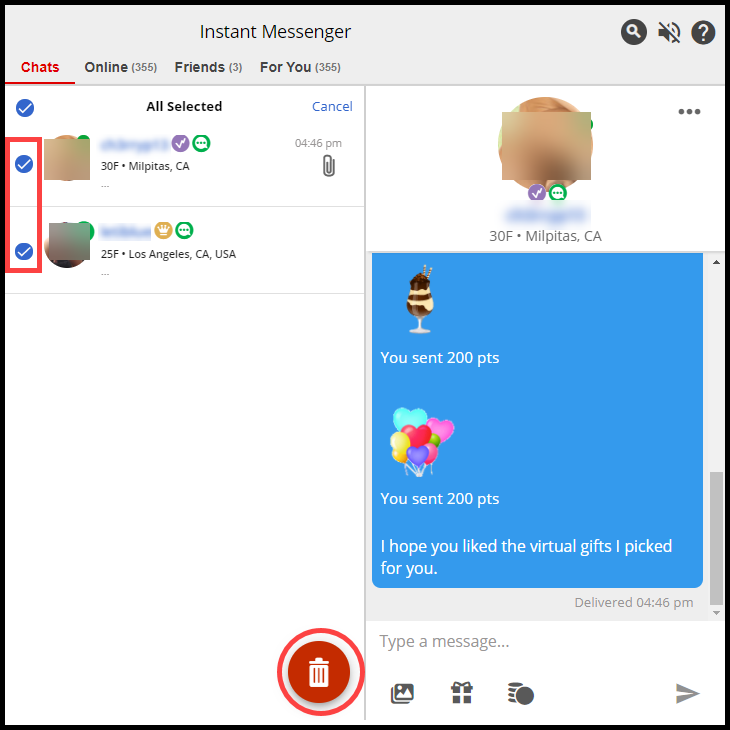
- An overlay is displayed. Click the “Delete” button to remove the conversation from the list of conversations. NOTE: Once a chat conversation is deleted the entire chat history is deleted and cannot be recovered.

- You can also delete a message by clicking on the “three dot” icon in the upper right corner of an active chat.

Reporting Abuse
- Open Instant Messenger and click on the “Chats” tab.
- Click on the member in the left pane to display the chat conversation.
- Click on the “three dot” icon in the upper right corner.
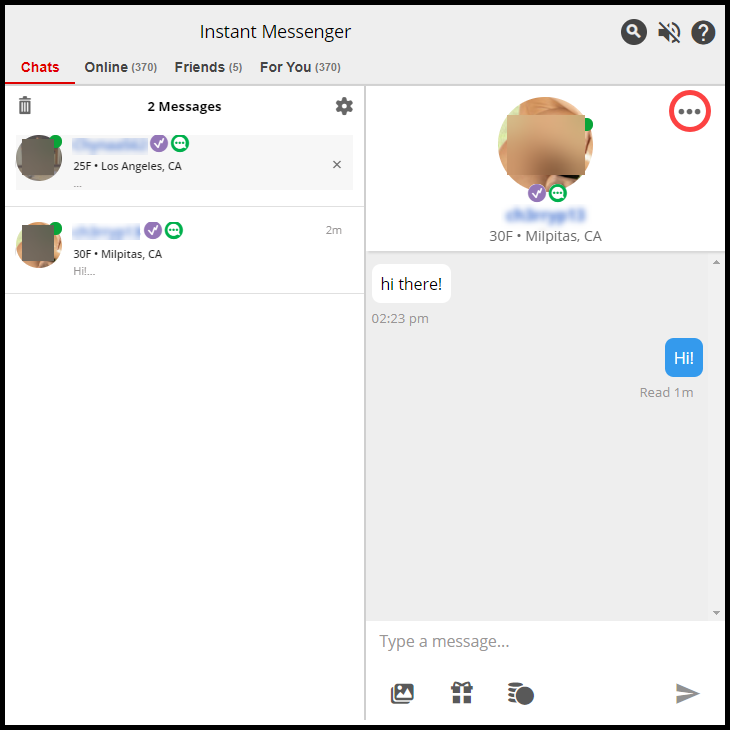
- Click on “Report Abuse”.
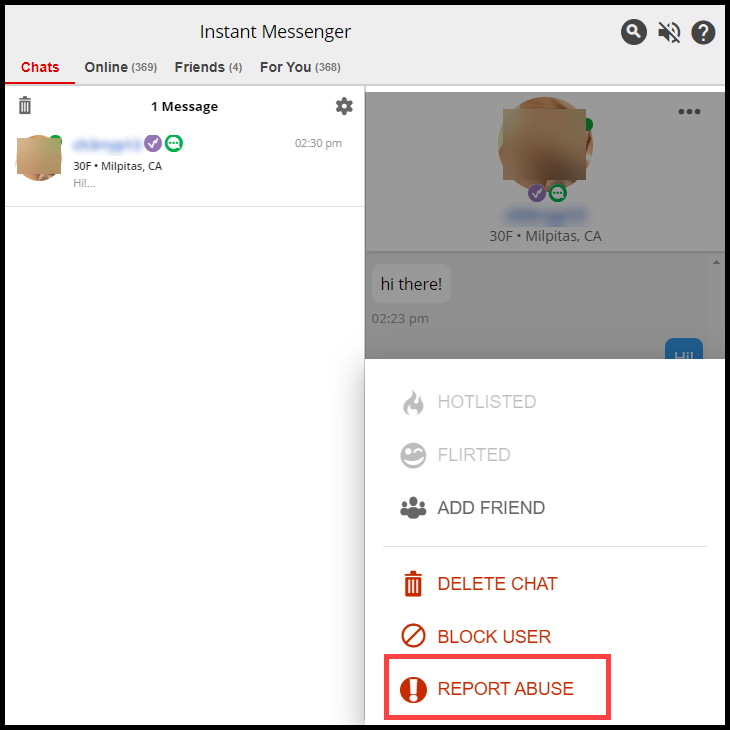
- The abuse form will be displayed in another window. Fill in the form to report a member for abuse.