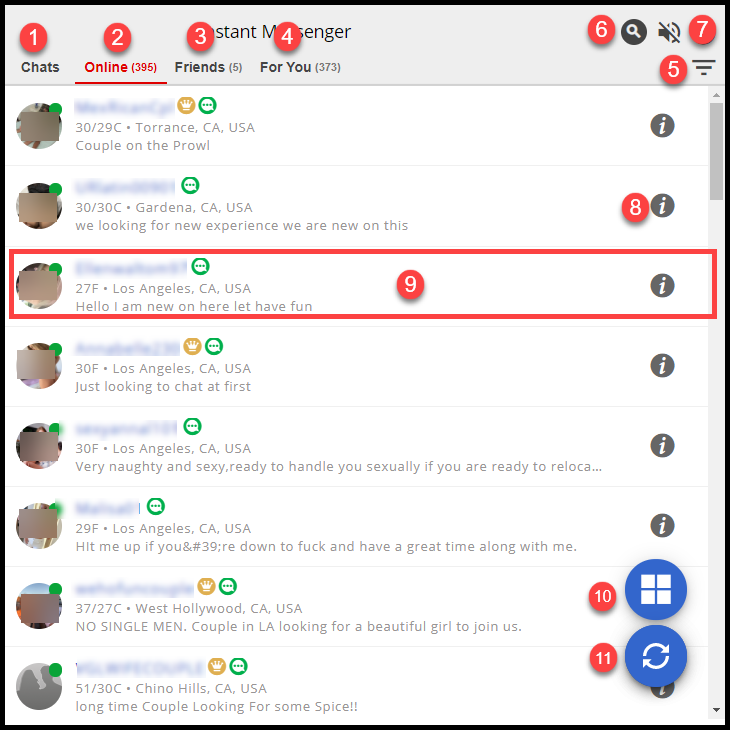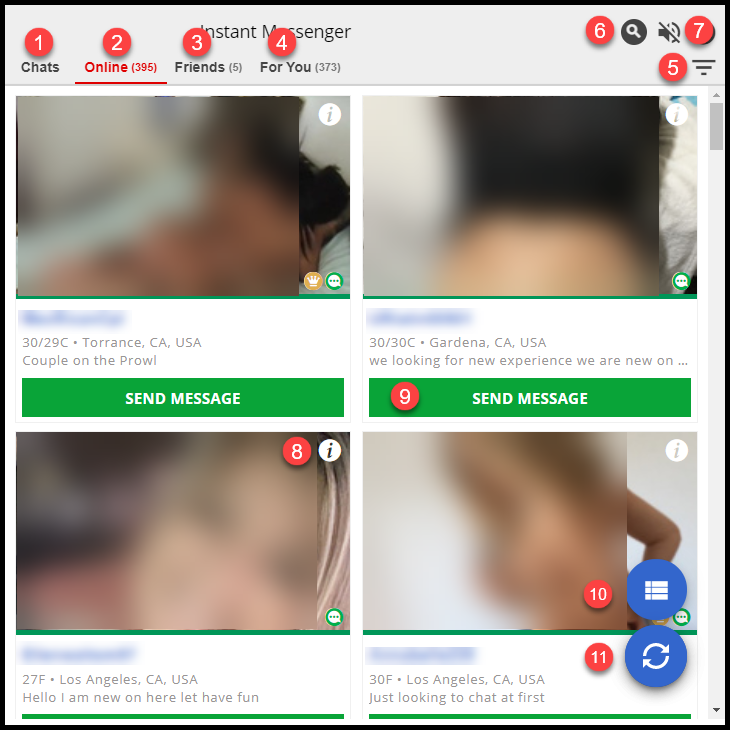- Where do I find the Instant Messenger?
- Where do I find my active chats?
- How do I find users who are currently online?
- Where do I see conversations that I am having with my friends?
- Where can I find people who I might be interested in?
- Where can I configure my custom filter?
- How can I search for a user?
- Where can I turn on or off notifications?
- Where can I see a member’s profile overlay?
- How do I send a message to someone?
- How do I change the list or tile view?
- How do I refresh the member list?
Navigating Instant Messenger
The information below provides a summary of the features you will find in Instant Messenger:
- Chats – The Active tab displays incoming messages and chat conversations with members that you have either initiated or accepted.
- Online – The Online tab displays members who match the criteria set in your cupid preferences that are currently logged into Instant Messenger.
- Friends – The Friends tab displays members in your Friends Network that currently logged into Instant Messenger.
- For You – The Custom tab displays members who match criteria selected in the custom filter settings
- Custom Filter search – Create a custom filter.
- Search by username – Search for a specific member.
- Notification icon – Mute or unmute notifications by clicking on the icon.
- Information icon – Click on this icon to display the Profile Preview overlay.
- Send Message – Click on this icon to start chatting with a member. In List view you can start chatting by clicking in the row the member is listed in.
- Tile or List view – Click on this icon to toggle between list view and tile view
- Refresh icon – Click on this icon to refresh the member list
Tile view
Where do I find the Instant Messenger?
To open instant messenger, log into your account and click on the IM icon located in the top right hand corner of the site homepage.
![]()
Where do I find my active chats?
The Chats tab displays incoming messages and chat conversations with members that you have either initiated or accepted. Click here for more information.
How do I find users who are currently online?
The Online tab displays members who match the criteria set in your cupid preferences that are currently logged into Instant Messenger. Click here for screenshots.
Where do I see conversations that I am having with my friends?
The Friends tab displays members in your Friends Network that currently logged into Instant Messenger. Click here for screenshots.
Where can I find people who I might be interested in?
The For You tab displays members who match criteria selected in the custom filter settings. Click here for screenshots.
Where can I configure my custom filter?
Custom Filter search allows you to customize your search filter. Click here for more information.
How can I search for a user?
Search by username allows you to search for a specific member. Click here for more information.
Where can I turn on or off notifications?
Notification icon allows you to mute or unmute notifications. Click here for screenshots.
Where can I see a member’s profile overlay?
The Information icon displays the member’s profile preview overlay. Click here for more information.
How do I send a message to someone?
In tile view the green Send Message icon opens a conversation with a member. In list view click on the row of the member you want to chat with. Click here for screenshots.
How do I change the list or tile view?
The blue Tile or List view icon toggles between list view and tile view. Click here for screenshots.
How do I refresh the member list?
After 5 minutes of inactivity the blue Refresh icon is displayed. Clicking on this icon refreshes the member list. Click here for screenshots.