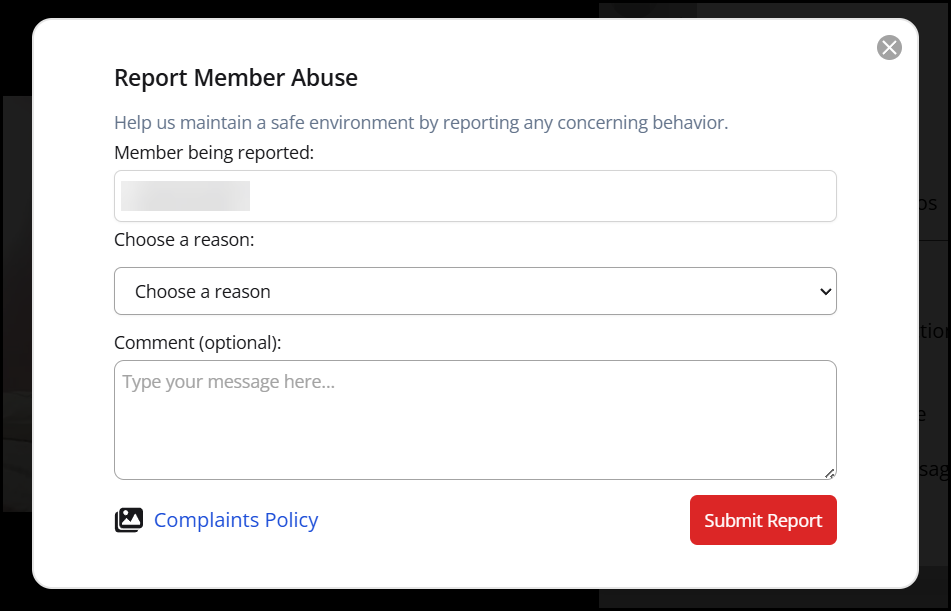- Adding a broadcaster to your Hotlist
- Sending a Flirt
- Adding a broadcaster to your Friends Network
- Buzz Tip
- Thumbnail Photos
- Change your notification preferences (sound settings)
- Hide transactions from others
- Change font size
- Hide other member messages
- Report Abuse
The settings button, located in the top right corner of the chat window, offers various options to interact with members and customize your chat experience. Click on the “Settings” icon to access the following settings below.
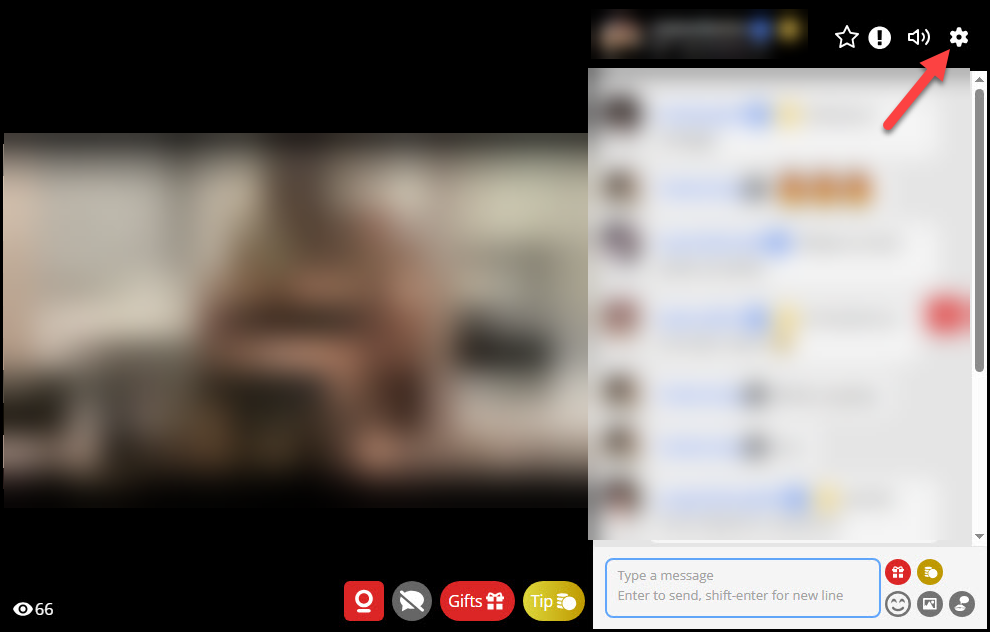
Adding a broadcaster to your Hotlist
You can add a broadcaster to your Hotlist by clicking on “Add to Hotlist”.
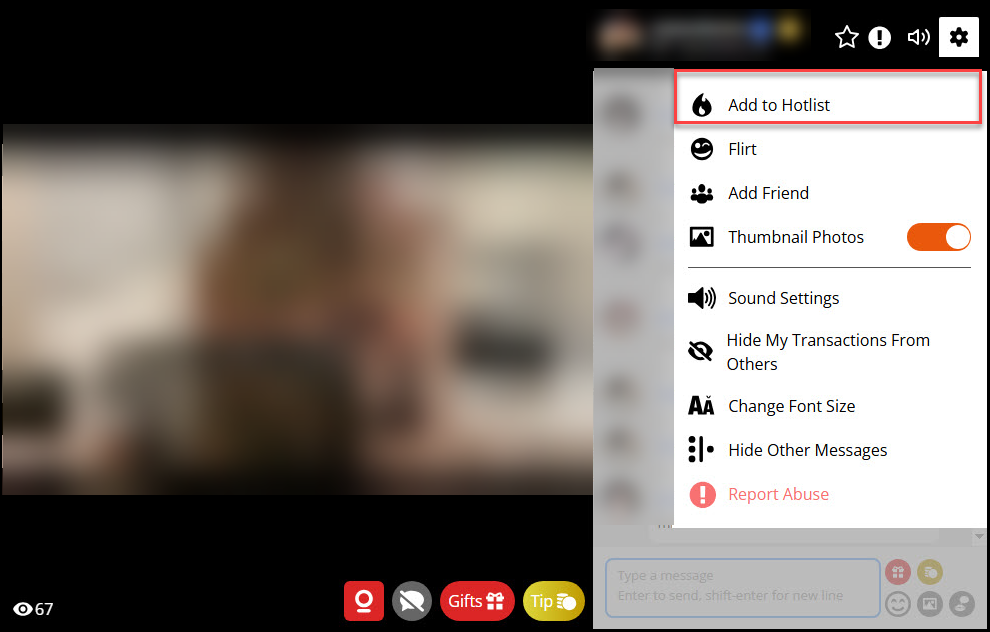
After adding the broadcaster to your Hotlist, you’re invited to submit a bid to become the broadcaster member’s Top Fan. Enter a point amount, then click “Place bid,” or click the “x” in the upper right corner to close the pop-up.
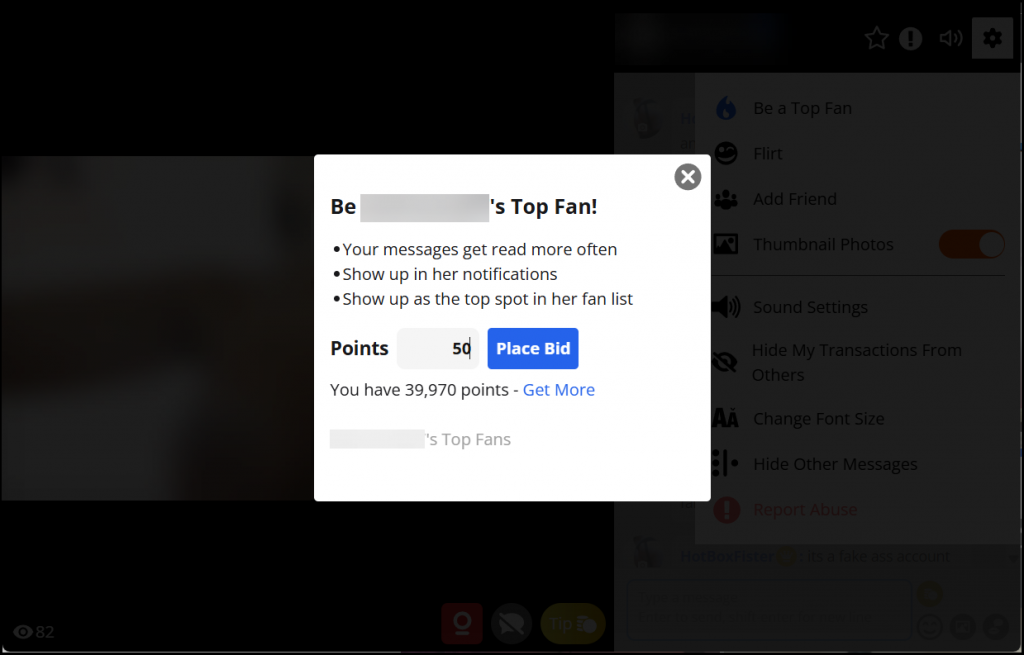
Sending a Flirt
You can send a Flirt to the member by clicking on the “Flirt” icon. The member will see you’ve flirted with them on their “Flirted with Me” page.
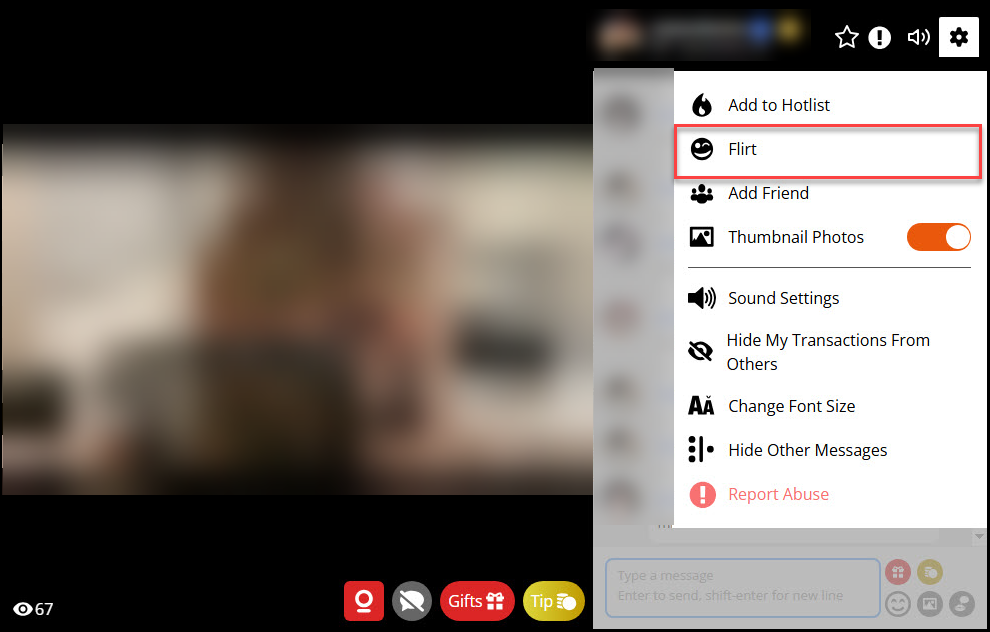
Adding a broadcaster to your Friends Network
You can add the broadcaster to your Friends Network by clicking on “Add Friend”. The member will be added to your Friends Network once they accept your invitation to become friends.
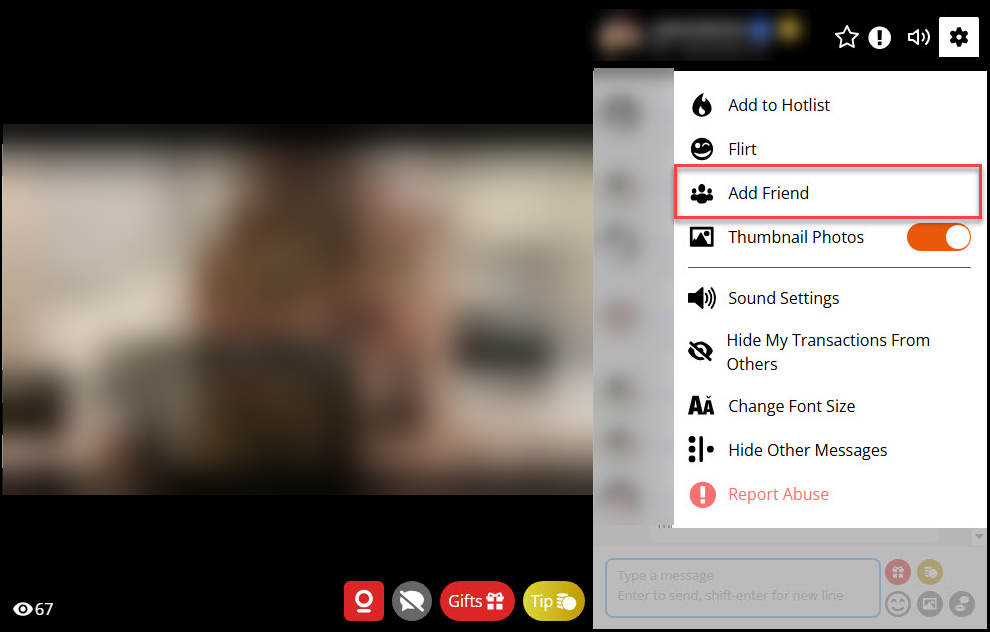
Buzz Tip is a feature that allows you to interact with broadcasters in a fun and engaging way. When enabled, clicking on the broadcaster’s video window sends an audible sound that will vibrate their sound activated toy.
If a broadcaster has Buzz Tip enabled, you’ll see a toggle in the settings pane allowing you to turn the feature on or off at any time.
Please note: This option is only visible when the broadcaster has opted to enable it.
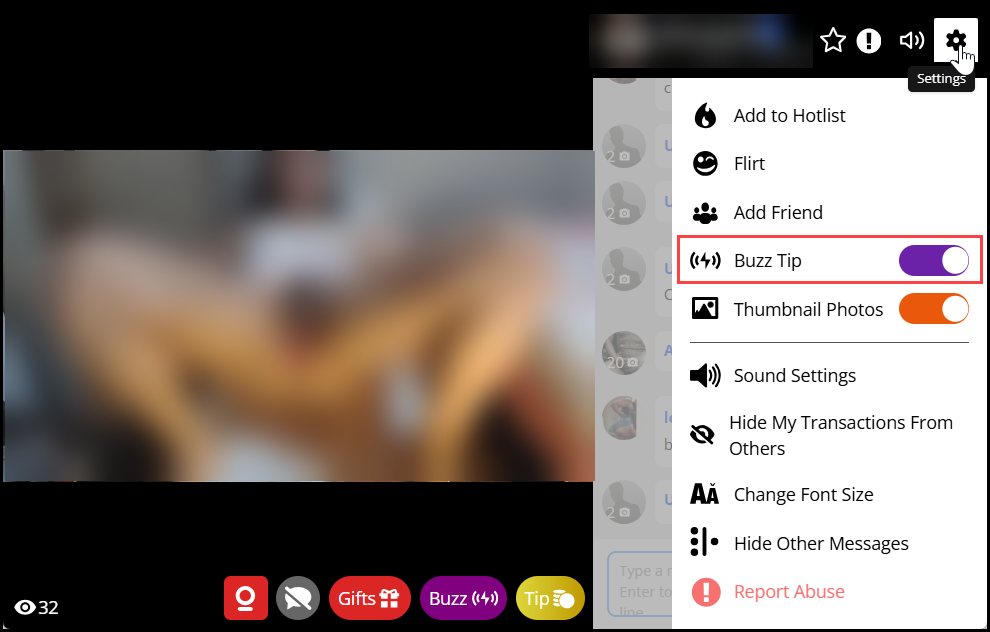
Thumbnail Photos
You can toggle on/off to display small thumbnail photos of the members in the chat area.
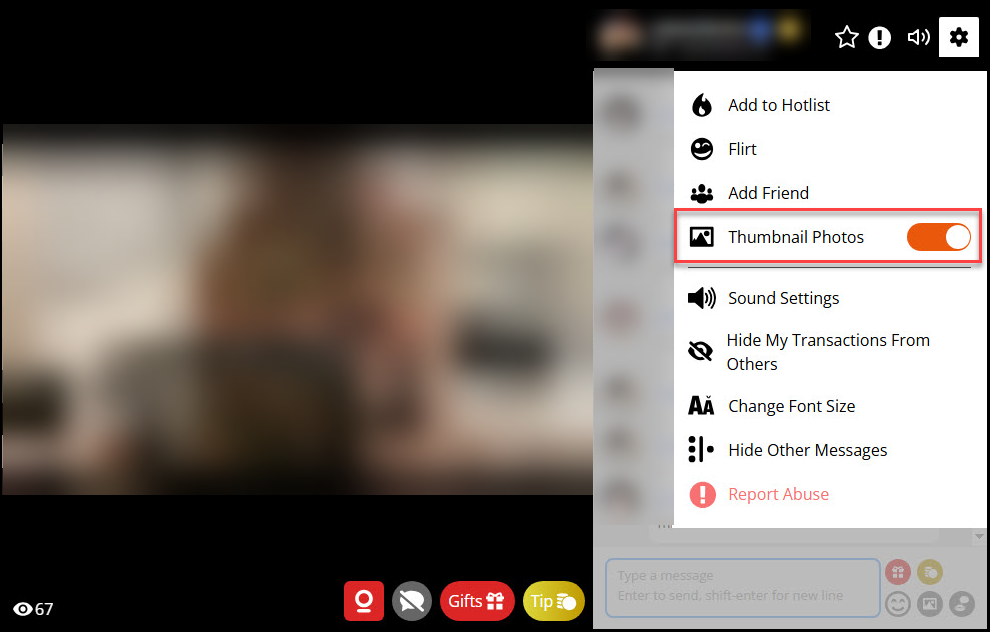
Sound Settings
Click on “Sound Settings” to customize your notification settings and sound volume.
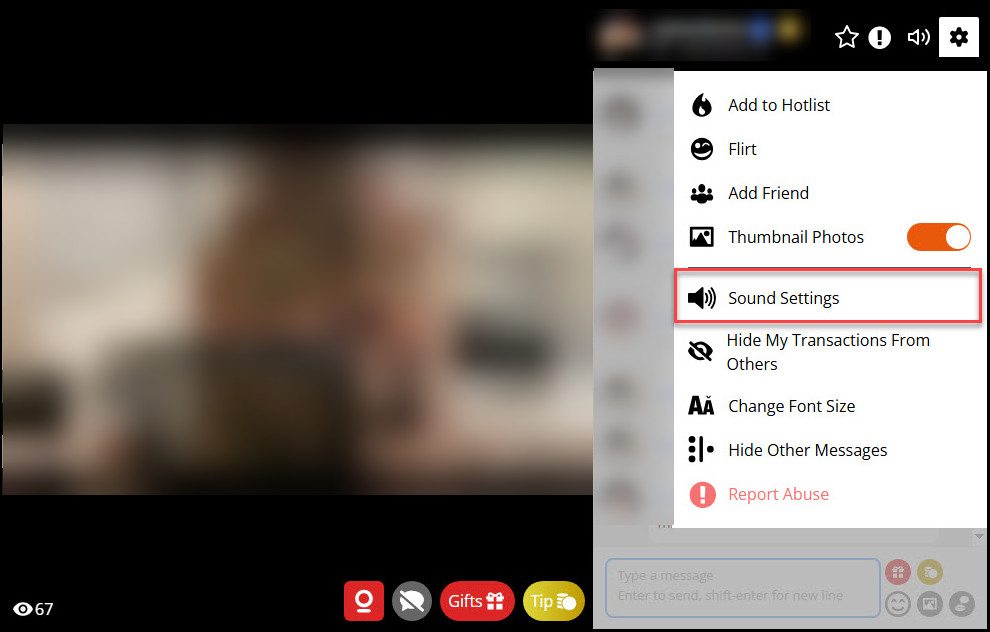
You can customize the volume of sound alerts and enable notifications for things like new messages, viewers entering your room, buzzes, tips, gifts, and private messages. Click on the toggles to enable or disable sound notifications and use the slider at the top of the settings page to adjust the sound volume.
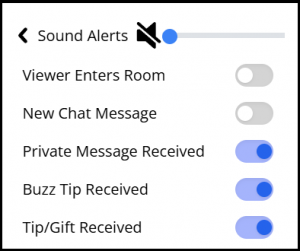
Hide my transaction from others
If you prefer to keep your activity private, you can choose to hide the tips, gifts, or buzzes you send from being visible to other viewers. Simply select the option “Hide my transaction from others” before sending.
This setting ensures your transaction remains visible only to you and the recipient.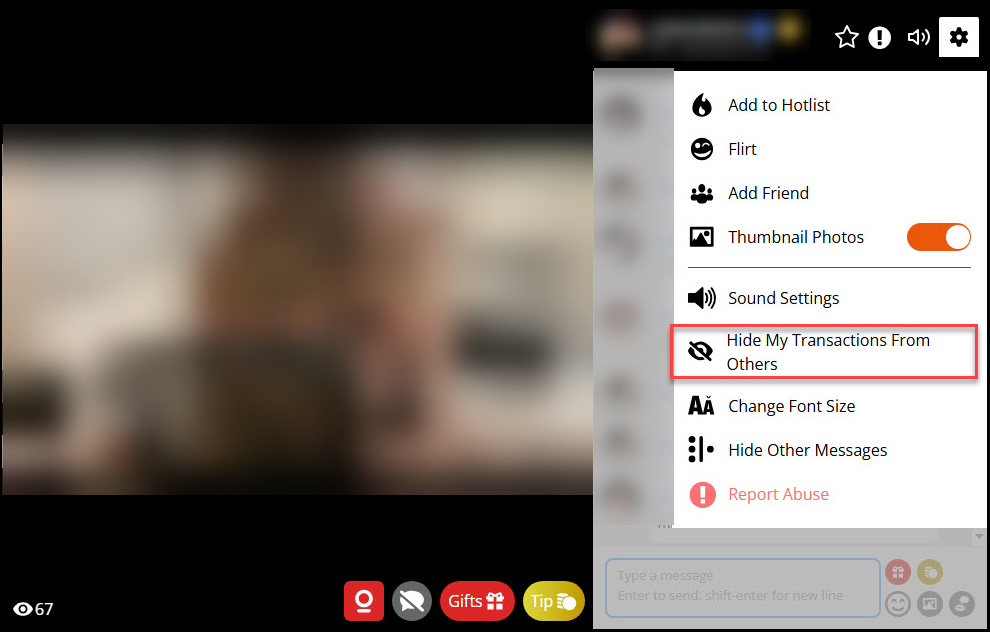
To show the tips, gifts or buzzes you give to other members in the chat room click on “Show my activity to others”
Change font size
To adjust the font size, click on the “Change Font Size”.
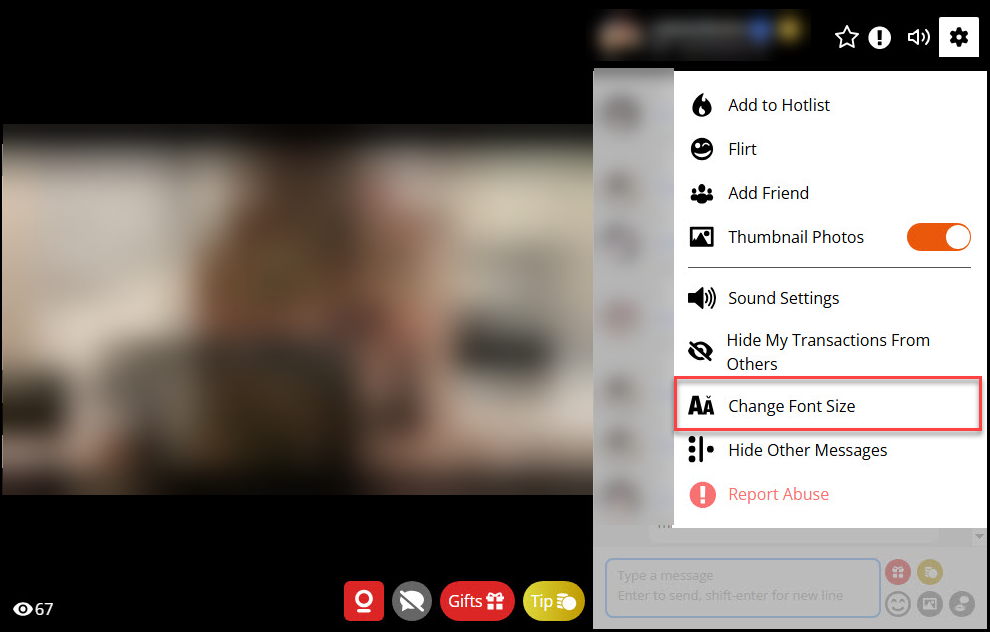
Click on the desired font size then click “Apply”
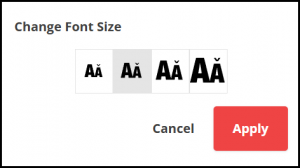
Hide other member messages
Click on this feature to hide messages sent by other viewers in the chat room. Enabling this option allows you to focus on messages exchanged solely between you and the broadcaster.
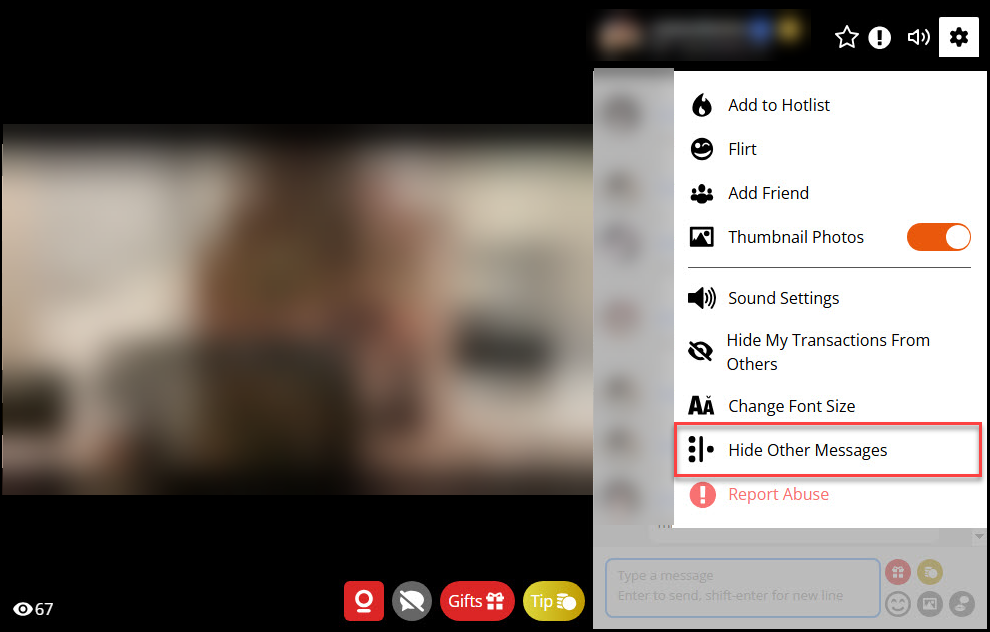
You can turn off this feature to view all messages in the chat room by clicking on “Show other messages”
Report Abuse
You can report broadcasters who are in violation of our terms of use by clicking on “Report Abuse”.
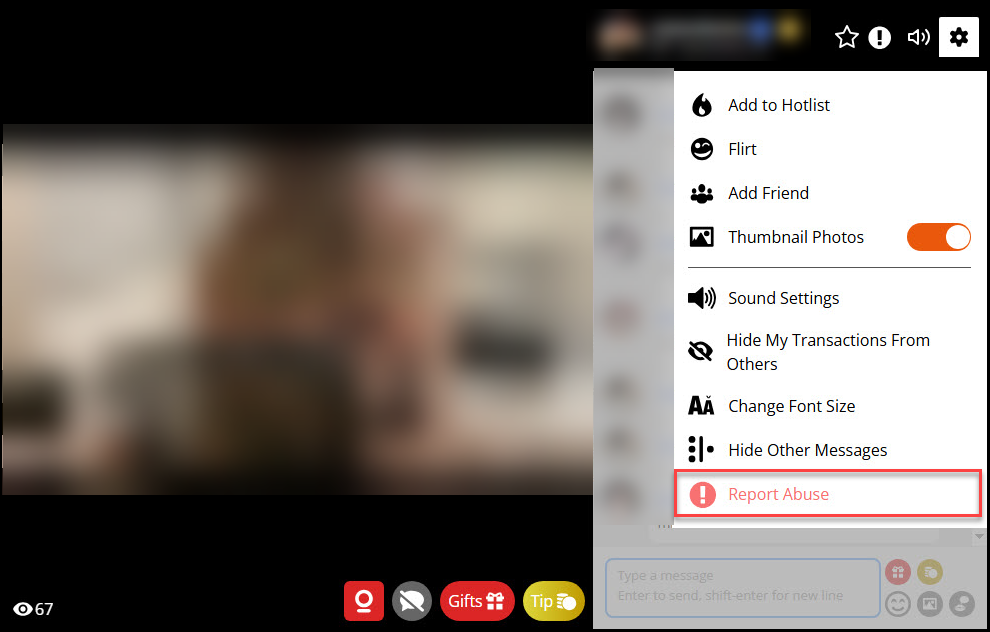
When you choose to report abuse during a broadcast, an overlay with the abuse form will appear on the screen. Here’s how to complete the form:
- Confirm the handle of the member you’re reporting (it will be automatically displayed).
- Select a reason for the report from the dropdown menu.
- Add an optional comment to provide more details about the violation.
- Attach a screenshot (optional) by clicking the “Picture” icon located next to the Complaints Policy link at the bottom of the form.
- Click the “Submit Report” button to send your report.
Once submitted, our Abuse Team will review the information and take appropriate action.