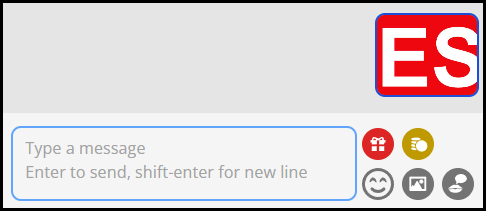1. Broadcasters can add photos to their chat messages by clicking on the picture icon above the send message pane.
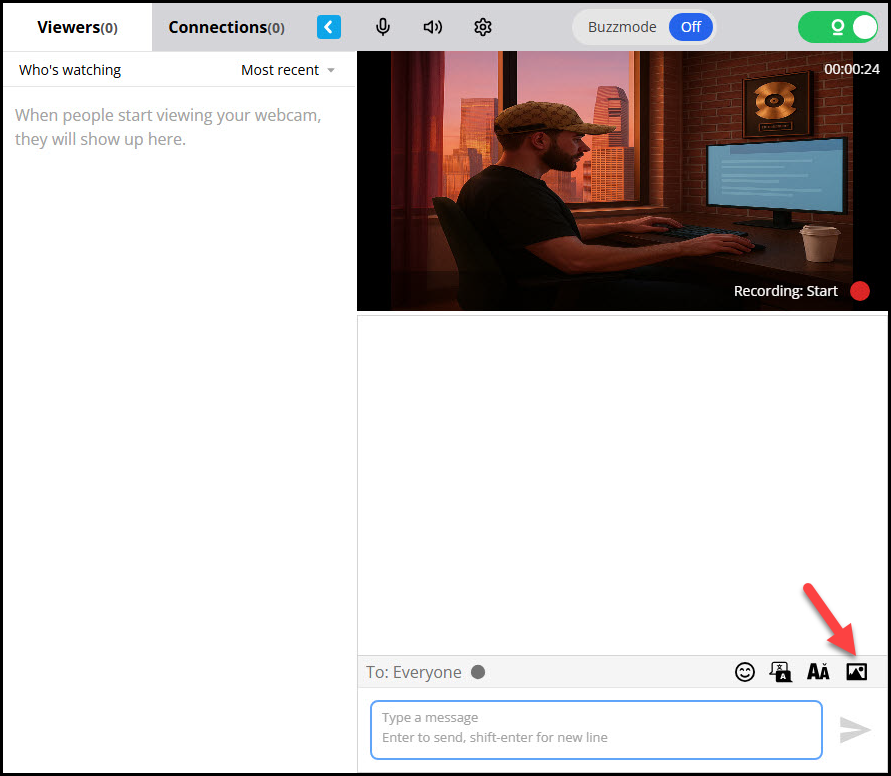
2. A file system window will open for you to navigate and select the file you want to send then click the “Open” button
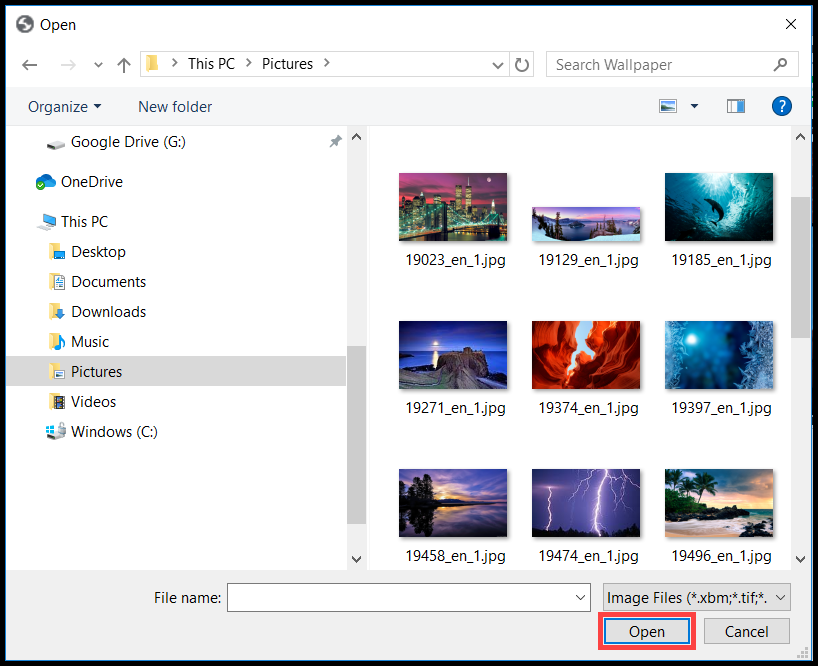
3. Once a photo is attached, you can choose to include a message or send the photo on its own. If you’d like to include a message, simply start typing and click the “Send” button. Your message and the attached photo will be sent together. If you prefer to send just the photo, you can click “Send” without typing anything. Either option will deliver the image to the recipient.
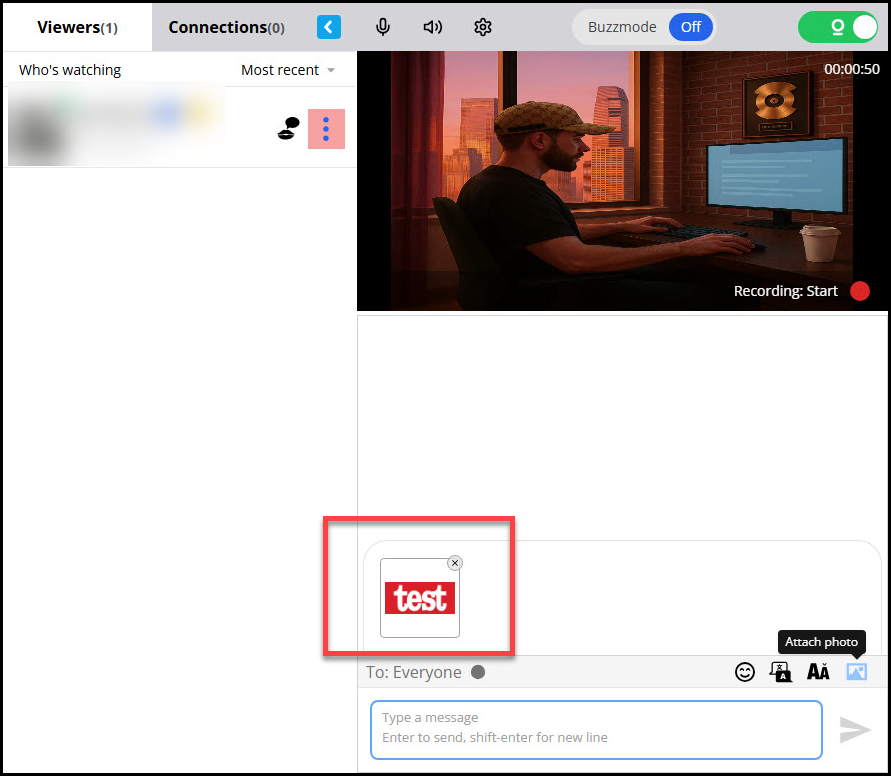
4. Your picture will be displayed in the chat area.
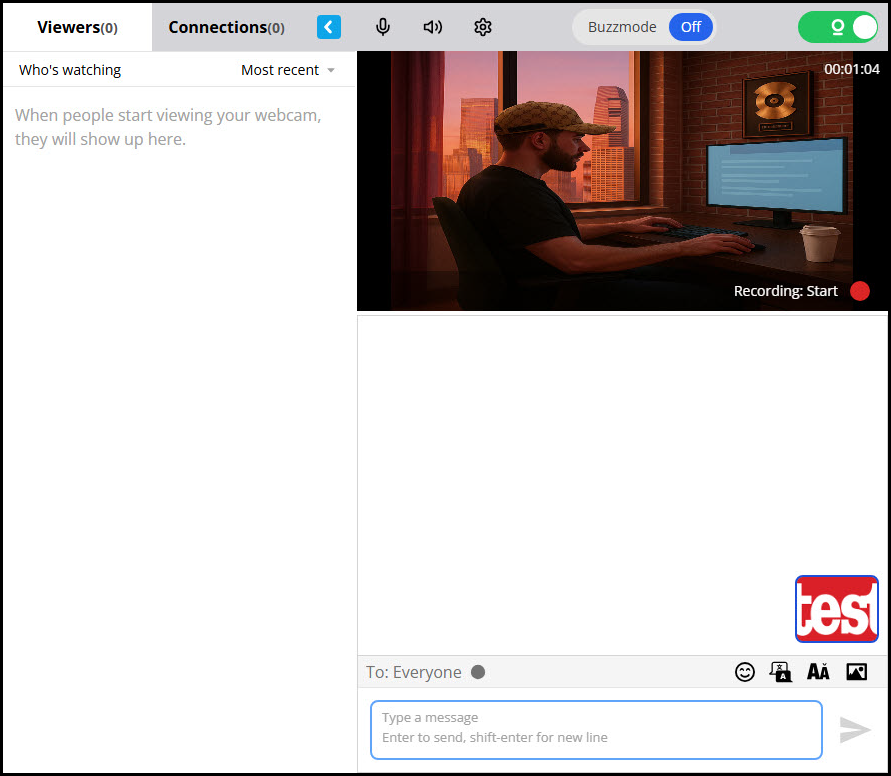
1. Viewers can add photos to their chat messages by clicking on the picture icon in the send message pane.
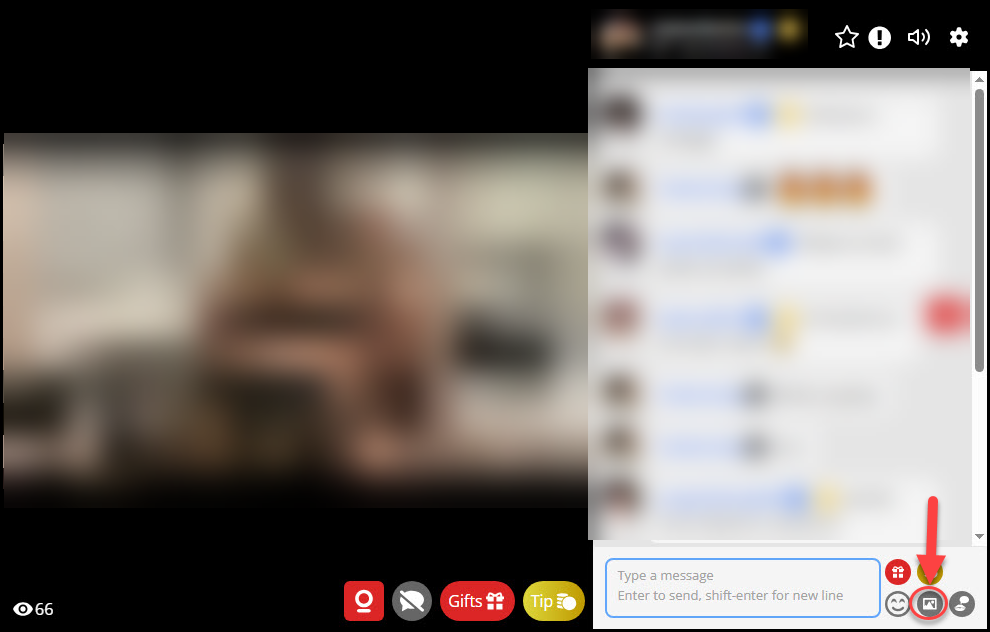
2. A file system window will open for you to navigate and select the file you want to send then click the “Open” button.
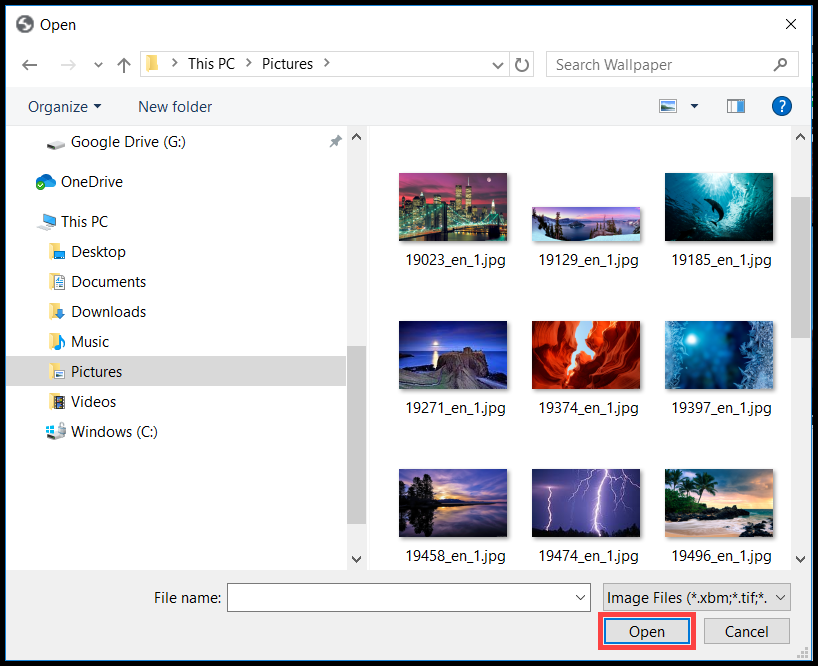
3. Once a photo is attached, you can choose to include a message or send the photo on its own. If you’d like to include a message, simply start typing and click the “Send” button. Your message and the attached photo will be sent together. If you prefer to send just the photo, you can click “Send” without typing anything. Either option will deliver the image to the recipient.
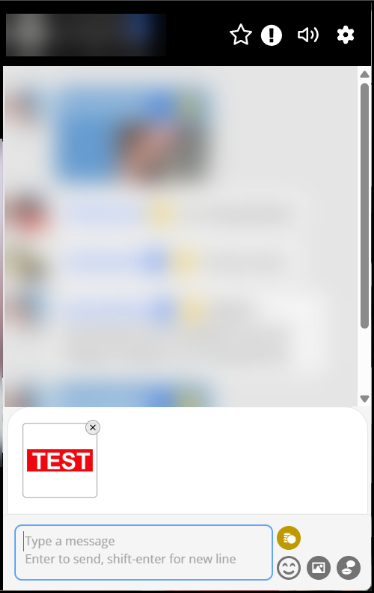
4. Your picture will be displayed in the chat area.