What is the Activity Feed?
If any media is uploaded by members to the Adult Friend Finder’s site it will appear in the activity feed. It’s a dynamic display that updates with the latest photos, videos, or broadcasting by other members. Because of the dynamic nature of the Activity Feed, each time you visit it’s always a different experience.
Navigating and Viewing the Activity Feed
After logging into the site, you will be taken to your home page. On the home page, scroll down until you see Member Activity. What you see below is the Activity Feed. Just keep scrolling to view all the latest updates from the members.
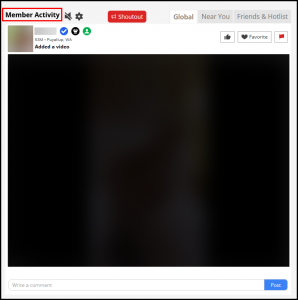
The default display is the Global section, which contains updates from members around the world. You can always narrow the display by clicking the tab, Near You, to display the posts by members near you. This, of course, is dependent on your distance preferences. Or click the tab, Friends & Hotlists, to display posts by only those whom you’ve friended or hot listed.
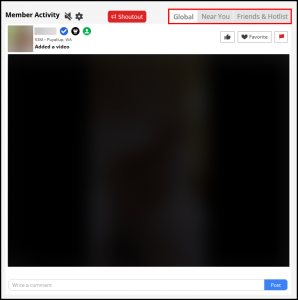
Activity Feed Settings
In order to open Activity Feed Settings and select which actions you want to see in your feed, please click on gear “⚙️” icon to open settings pop-up.
![]()
You’ll see two tabs: “Global and Nearby” and “Friends/Hotlist”. Use these tabs to control which actions from all members (not just your friends) appear in your main activity feed. Simply toggle each option on or off to show or hide updates like photo/video uploads, trending content, status updates, and more. Once you’ve made your selections, click “Apply” to save your preferences.
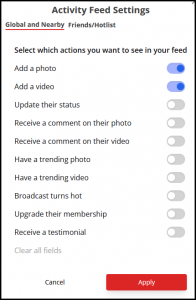
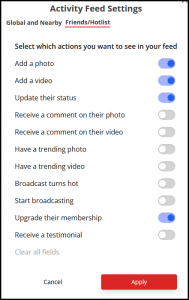
Mute/Unmute Feed Sound
Clicking the sound icon will mute or unmute the video sound. By default, it comes muted. If you unmute this option, when the posted media is a video when you hover your mouse over, the video will start to play automatically and sound will be audible.
![]()
What Posts Contain
- The image/video the member has posted.
- On the below are interactions. These are comments entered by other users. You can click on View more comments to expand all comments.
- A field where you can write your own comments.
- Buttons to Like / Favorite or report that particular post.
- Statistical information:
– How long ago the post was uploaded.
– How many times the post received Likes, Views.

- The red flag next to the “Favorite” at the top is the “Report abuse” option and clicking the “Report abuse” red flag should display a popup.
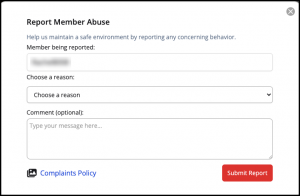
- When the posted media is a video when you hover your mouse over, the video will start to play automatically. Clicking the play button will open a separate window where the video will play automatically.
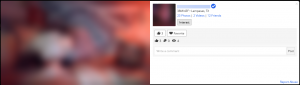
- In the activity feed, once you click on a broadcaster thumbnails (images) their post will open the broadcaster viewer directly.
Member-Specific Activity Feed
The Activity Feed on your home page will display posts from a variety of members. If you would like to see a specific member’s activity, just click to view their profile and scroll down. There you will see their personal Activity Feed under the “Activities” section displaying their posts, along with all the activities you see on the posts on your home page.
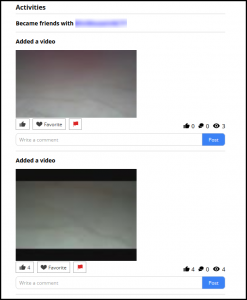
Shoutout feature
The Shoutout feature is a great way to get noticed and start conversations quickly. It helps you boost your visibility for 3 hours by posting a message, photo, or video to the activity feeds of your matches within your chosen range.
- Everyone who sees your Shoutout can message you for free and replies go straight to your inbox.
- You can preview your post before publishing it.
- During the 3-hour window, you’ll see how much time is left and which members have viewed your Shoutout.
How to Use the Shoutout Feature
1. Go to the Member Activity section and click the red Shoutout button at the top.
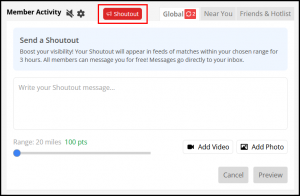
2. In the message box, type your Shoutout message.
3. Use the slider to choose your range (how far your Shoutout will reach).
4. Optional: Click Add Photo or Add Video to include media in your post.
5. Click Preview to review how your Shoutout will look before posting.
6. When you’re ready, click Send (the Preview button will change to Post).
Your Shoutout will run for 3 hours and appear in the feeds of nearby matches. All replies go straight to your inbox!
How are Posts Selected to Appear on your Homepage?
Selection Criteria
There are a number of elements that determine the posts that will appear in your Activity Feed. This is designed to give you the best experience and to view only the things you like. Here are some of the things we look at:
First, your Content Filter Preferences. This is where you select the types of content that can appear when you visit the site.
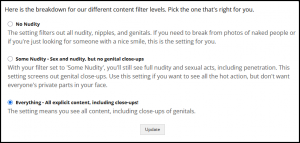
Next, we look at your Match Settings (Cupid Preferences.)
This is where you select your “searching for” preferences such as Gender, Age, Ethnicity, BodyType, and Distance from you, etc.
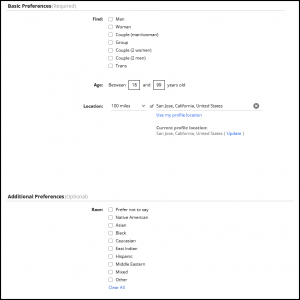
And of course, we look at the tab you selected in the Activity Feed.
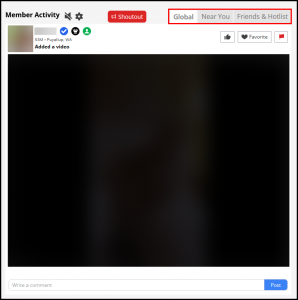
Interacting
For the posts that contain images and videos:
Click to ‘Like’ or ‘Favorite’ the post or click to tip the poster. The more Likes and Favorites a post gets, the better their standing in Who’s Hot.
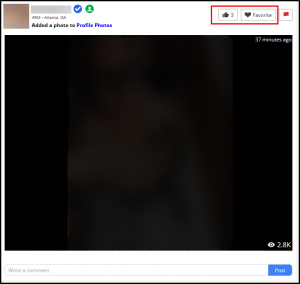
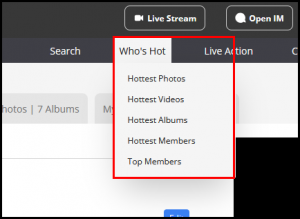
Say something to the poster by entering a comment.
